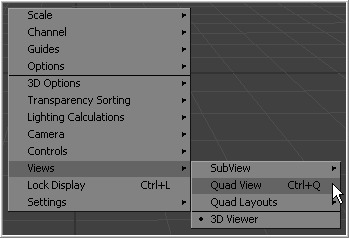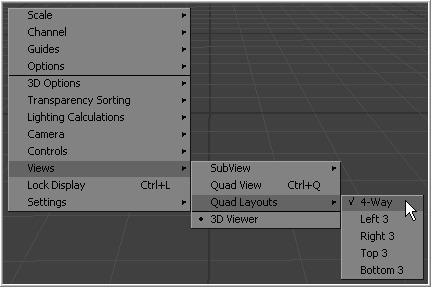Eyeon:Manual/Display View/Quad Display Mode
From VFXPedia
Quad View
The display view generally only has one surface on which to show an image. It is possible to split the view into four parts. This is called a Quad View. This is most commonly used in conjunction with the 3D view to allow a view of the 3D environment from several different angles at one time.
Although there are four parts to the view, all four will be viewing the same image. When using a quad view to display a 3D environment, there is a choice between displaying the front, left, top, bottom and perspective orthographic views, as well as the view through any cameras or spotlights present in the scene.
When used with a 2D environment, each part can be used to show a different view type. For example, the image in one part can be shown while the other parts show the alpha channel, vectorscope and histogram.
Enabling And Disabling The Quad View
To toggle the display of the Quad View, select Views>Quad View from the display view's context menu or use the Ctrl-Q keyboard shortcut. A Quad button on the view toolbar is also seen when viewing a 3D environment.
Quad View Layouts
There are a variety of Quad View Layouts, ranging from four equally-sized panels to having three small panels across the bottom of a larger single panel.
To try the various layouts, toggle Quad View on, then select one of the choices found in the Views>Quad Layout's display view context menu.