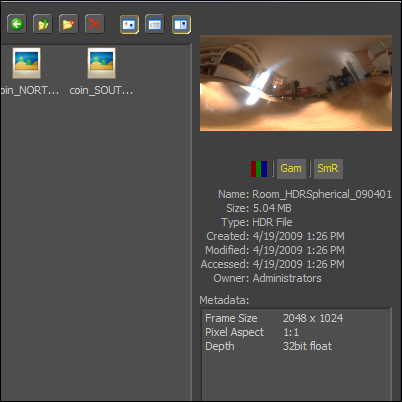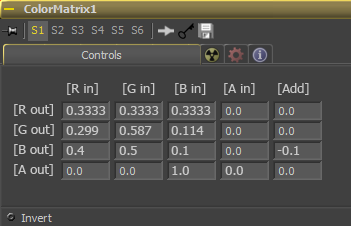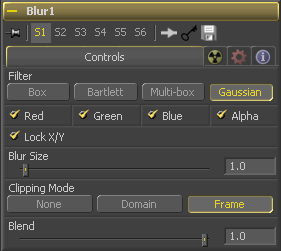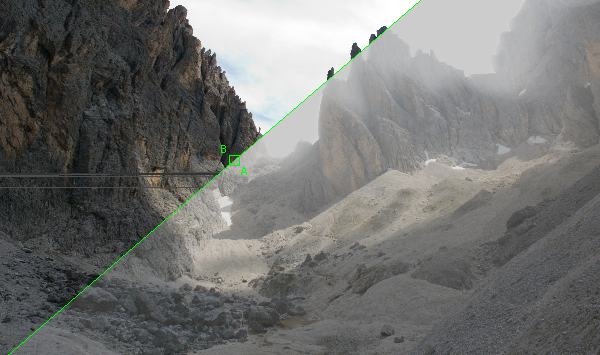Eyeon:Manual/Fusion 6/Changes since Fusion 5.3
From VFXPedia
[ Main Manual Page ]
This chapter summarizes new features and changed behavior between Fusion 5.3 and Fusion 6.0. Where applicable, links are provided to further documentation.
The most extensive change to the core of Fusion 6 is the addition of Region of Interest and Domain of Definition (ROI/DOD). This profoundly affects how most tools in Fusion render internally, improving memory performance, providing an effectively infinite canvas or workspace, and allowing the artist to select a limited rendering window interactively. ROI and DOD can have a subtle but important effect on the behaviour and approach artists take to many tools in Fusion. We strongly suggest that all artists take the time to read the Region of Interest and Domain of Definition chapter in full.
The 3D environment in Fusion has also been subjected to extensive changes with this release, predominately focused on the expansion of the basic materials into a comprehensive and advanced lighting and material shader system. Over 25 new tools have been added with support for a wide range of lighting models, bumpmap and environmental textures, and greatly improved reflection and refraction. Far more options are available to artists who work on 3D and 2D stereoscopic projects, with a multitude of methods for viewing and manipulating stereoscopic content. Artists who rely on camera projections will find their capabilities greatly improved as well, with support for object transparency and new texture modes. In addition the OpenGL renderer has been rewritten to significantly boost both features and quality, and is now capable of arbitrary-size production renders with full Supersampling and even Depth of Field, at impressive hardware-accelerated speeds.
A complete re-read of the Working in 3D chapter is strongly suggested for all artists.
Display view Look Up Table (LUT) support has also been rewritten to take greater advantage of the GPU, with many new features. Multiple LUTs can now be chained together to apply any number of effects in sequence (e.g. linearize + color correction + monitor correction), and support has been added for LUTs on 3D and other views, not just images. Macro LUTs have been improved, and users can now write their own Cg shader-based Fuses in eyeonscript to use as LUTs, with full hardware acceleration.
These are only a few of the changes that affect this release of Fusion. Artists who are familiar with earlier releases of Fusion are strongly encouraged to read this chapter and to explore the videos and examples installed with the software.
Compatibility
Fusion 6 will load compositions created in Fusion 5.0 or later, but artists should carefully examine the composition to ensure that the results are the same. As a result of the extensive changes to tool rendering in this release the default behaviors of many tools is now different. In particular this will affect tools which perform area sampling of pixels at the edge of the image. The combination of Domain of Definition and an infinite canvas will affect the behavior of many transformation, in particular those which rely on the clipping of pixels from outside the visible frame of an image.
Inputs names on 3D tools have changed. For the most part older compositions will not be affected, except that any scripts/expressions mentioning these inputs will have to be updated manually
Conversely loading compositions created in Fusion 6 with Fusion 5 is possible, but generally not very useful. New tools and options available from 6.0 will not be present in 5.3, and connections to most 3D tools will be lost. Moving back and forth between Fusion 5.3 and Fusion 6.0 is strongly discouraged.
All known plugins should be supported by Fusion 6 without requiring changes. Plugins will need to be modified to take advantage of the new ROI/DOD feature.
Core and Major Changes
- Region of Interest / Domain of Definition
- The addition of support for Region of Interest and Domain of Definition to Fusion 6 affects virtually every part of Fusion operation. The topic is much too detailed to be summarized in point form. See the dedicated Region of Interest and Domain of Definition chapter for details.
- 3D Material Datatypes
- Two new sub-categories of tools can be found in the 3D tool menu. These tools either create or modify a new datatype called a 3D Material which can be applied by connecting the output of the tool to the material input of any geometry tool. See the Working in 3D chapters for an overview.
- Support for User folders
- In order to support the tighter application folder security of Microsofts Windows Vista and Windows 7, Fusion no longer saves its application data to the application install folder. This has the following effect on the pathmaps found in Fusion's preferences:
- The “User:” pathmap has been removed.
- The pathmap “UserData:” now refers to the user’s roaming data folder. On Windows Vista this is generally the folder "C:\Users\username\AppData\Roaming\".
- The pathmap “UserDocs:” refers to the user’s document folder. On Windows Vista this is "C:\Users\username\Documents\".
- The pathmap “AllData:” refers to the operating system's shared application data folder. On Windows Vista this is usually "C:\ProgramData\eyeon\Fusion\"“.
- The pathmap “AllDocs:” refers to the operating system's public/shared document folder. On Windows Vista this is usually "C:\Users\Public\Documents\eyeon\Fusion\".
- To comply with restrictions imposed when UAC is enabled on Vista, “Profiles:” is now stored in “AllData:Profiles\” and most application data is is multi-pathmapped to refer to “AllDocs:Comps;Fusion:Comps”, etc.
- General
- Fusion will now search for license files named eyeon.dat first, then fusion.dat, then dfusion.dat.
- Detection of GPU memory is more accurate under Vista. Added an option under "Preferences>Global>Tweaks" to override/correct the value if the determined value still isn’t correct.
- Optimised blur code used by many tools: single channel gaussian blurs can be as much as 40% faster. 4 channel (RGBA) gaussian blurs are as much as 3 times faster, or 4 times when blend isn’t 1.0 (ie. Glow). Multibox blurs are up to 50% faster in some cases.
- Image resizing code is now 60% to 80% faster, which also helps when flattening transforms.
- Crash and debug text files (eg. globjects.txt) are now written to UserData: rather than Fusion:, and ensures that UserData:, UserDocs:, AllData: and AllDocs: paths have been created.
- Added a dialog that indicates a crash dump is being created, and shows semi-progress to indicate things are happening and it hasn’t just locked up. The dialog can also be used to cancel crash dump creation. Adds some more global data into crash dumps, which will increase their size, but should help to provide some useful information.
- Fusion now attempts to save more information about missing or unknown tools when saving the composition.
- Implemented use of CGGL_LATEST_VERTEX_PROFILE and CGGL_LATEST_FRAGMENT_PROFILE environment variables for overriding the Cg’s shaders choice of vertex and fragment profiles.
- Enabled use of Pixel Buffer Objects for ATI cards, thanks to availability of better drivers. The FUSION_USE_PBO environment variable can be used to which to force this feature on (TRUE) or off as needed, since not all ATI cards fully support this feature. Defaults to TRUE.
- Enabled support for 10 bit capable monitors.
User Interface
- General
- Flow navigator now auto shows and reveals itself when tools are visible outside the visible portion of the flow. This defaults to on but can be changed in the preferences. Using the V shortcut to explicitly show/hide the navigator will turn off the automatic behavior. It is also now semi-transparent.
- Tool settings, Macros and Utility or Comp scripts can now be added to toolbars.
- The File Browser can now display resizable thumbnails and metadata for selected images.
- Can now (interactively) rename bookmarks in the File Requester using the bookmarks context menu or F2.
- Added a new ‘Use simplified copy names’ preference to reduce the occurrence of underscores in tool names when copying.
- The mouse cursor now shows interactive rendering progress.
- Slider controls now produce better/different auto step amounts. Once a slider is active, shift+cursor keys will now do the same as PgUp/PgDn (same as clicking either side the the slider knob), and ctrl+cursor keys will adjust the value in finer increments.
- Holding CTRL when connecting an output to the centre of a tool in the flow will display a menu with a list of available inputs.
- The control window toolbar indicates which settings have been assigned by showing the button text in bold.
- Added “Reload FBX Meshes” option to the status bar memory indicator context menu.
- Keyboard focus in the Render Settings dialog now defaults to the config list, for easier config selection (Enter/Esc still work for Start Render/Cancel).
- Renamed “Look packs” to “Skins” in appearance prefs. Simplified skin creation somewhat.
- Zooming the perspective view or camera very close to the current point of interest is much less likely to cause problems with subsequent navigation.
New 2D Tools
- Anaglyph
- The Anaglyph tool can combine two image streams into a stereoscopic image using a variety of anaglyph modes as well as cross-eyed and vertical or horizontal stacking techniques.
- Color Matrix
- The Color Matrix tool is advanced color correction tool uses a 3D matrix to transform the colors in an image.
- Export Bumpmap
- The Create Bumpmap tool is used to convert a 2D image into a bumpmap for use with 3D materials.
- Set Bg Color
- The Set Bg Color tool can be used to define a custom color for pixels which lie outside the current image or tools domain of definition.
- Set Domain
- The Set Domain tool overrides the current Domain of Definition for the image, allowing the artist to manually set a custom DOD, or expand/contract the existing DOD.
Changed 2D Tools
- Loader
- Proxy clips in Loader now get the same format option settings as the main clip, if the proxy clip is the same format type as the main clip.
- Tracker
- Tracker can now generate Polyline or XY Paths. This can be changed under "Preferences>Global>Splines"
- The Perspective Positioning operation now has a true perspective mode, with the previous mode renamed to Bi-linear. Bi-linear perspective positioning is now multi-threaded and does area sampling. Fixed bi-linear corner positioning - it’s now correctly bi-linear and so it can actually be undone with the Perspective Positioning bi-linear mode.
- Perspective Positioner
- Added true perspective mode, with the previous mode renamed to Bi-linear. Bi-linear mode is now multi-threaded and does area sampling.
- Corner Positioner
- Fixed bi-linear corner positioning - it’s now correctly bi-linear and so it can actually be undone with Perspective Positioner’s bi-linear mode.
- Brightness / Contrast
- Significantly improved performance of tool when processing gamma for float 32 images on 64 bit workstations
- Gamut Convert
- Significantly improved performance of tool when processing gamma for float 32 images on 64 bit workstations
- White Balance
- Significantly improved performance of tool when processing gamma for float 32 images on 64 bit workstations
- Defocus
- Optimised Defocus a little, making it about 25% faster.
- NGon lens types can now have a negative lens shape.
- Crop
- Crop now has a view toolbar, with a single button used to enable box-selection to define the crop area. Deactivating the crop tool will turn off the selection button.
- Vector Blur
- Added a pre-mask to Vector Motion Blur.
- Color Corrector
- Improved accuracy of RGB to YUV conversion, which helps to detect a wider range of situations where processing of the image is not required. Will also now skip tint pixel processing altogether if appropriate.
- Blur
- Blur now has options to specify how the edges of the image are treated (effectively source image clipping): “Frame” (default) will provide the same behavior as previous versions of Fusion - if the upstream DOD is smaller than the frame, the remaining area in the frame will be treated as the background color. “Domain” will use the upstream DOD as the edges. “None” does not limit at all, meaning that any data that would normally be needed outside the upstream DOD will be the background color. Since “Frame” will clip to the parts of the image visible within its normal dimensions, it will ‘break’ any infinite-workspace behavior.
- Glow
- Added edge handling options (source image clipping) as described in Blur tool.
- SoftGlow
- Added edge handling options (source image clipping) as described in Blur tool.
- Sharpen
- Added edge handling options (source image clipping) as described in Blur tool.
- Saver
- Saver now has an option to determine if it should render/save the whole of the upstream DOD or not. If the clipping option is set to “Frame” (default) only the upstream DOD within the frame bounds will be rendered/saved. “None” will request the whole DOD if the format being saved to supports it (Raw and OpenEXR), otherwise “Frame” mode will be used anyway. Warning: “None” mode could produce huge files and render huge images if the upstream DOD is really big.
- Particles
- NGon particles can now have negative starryness.
- pCustom's sampling functions no longer clip out of range values.
- Text+
- Added some optimisations for larger amounts of text in Text+.
- Variblur
- VariBlur now has a constant blur option, by selecting “None” as the Blur Channel.
- Change Depth
- Change Depth now has Error Diffusion and Additive Noise dithering options.
- General
- CustomFilter and CustomColor matrix control will now evaluate arithmetic expressions entered into the edit boxes.
- NumberProbe’s Clip Input Low/High now support floating point images.
New 3D Tools
- FBX Exporter
- The FBX Exporter tool can output the cameras, lights, and geometry in a scene to the FBX scene interchange format for use in other applications. A variety of additional formats are supported, including Collada, 3DS, DXF and OBJ.
- Fog 3D
- The Fog 3D applies a depth fog effect to a 3D scene by color correcting materials according to their distance from the current viewpoint.
- Override 3D
- The Override 3D tool provides a convenient way to modify the basic properties on all the objects in a scene.
- Soft Clip
- The SoftClip tool prevents clipping of geometry by fading out geometry which come within a set range of the current camera or viewpoint.
- UV Map 3D
- The UV Map 3D can replace or modify the UV mapping coordinates used to apply a textured material to geometry.
- 3D Material Tools
- Seven new material tools have been added to Fusion 6. The Blinn, Cook Torrance, Phong and Ward tools are materials which add advanced illumination models to the basic material. The Reflect tool converts 2D images and cubic or spherical environment maps into reflections and refractions. The Mtl Merge, Channel Boolean Material and Stereo Mix materials assist in the creation of complex shader networks.
- Dropping 6 cubemap images onto the flow will now generate a 3D Cubemap tool and connect them up. There must be exactly 6 images with appropriate file name postfixes eg. image_f.jpg, image_b.jpg, image_l.jpg, image_r.jpg, image_u.jpg and image_d.jpg.
- 3D Texture Tools
- There are nine tools collected into the new 3D Texture category. The Catcher tool converts projections into textures for 3D materials. The CubeMap and SphereMap produce environmental maps for use as reflections.
- The BumpMap, Texture 2D, Gradient and Fast Noise Texture all create or convert 2D images into new textures. The Falloff tool creates an angle of incidence shader, and Texture Transform can offset, rotate or scale an existing texture.
Changed 3D Tools
- General
- Added Matte options to all geometry tools and Override 3D. When a geometry has the Matte option applied pixels in that object will not only not appear in the final rendering, but all pixels behind that object will also not appear. This can be used to effectively garbage matte a portion of the 3D scene using geometry.
- Added several blend operations to geometry tools, such as screen, multiply, and overlay. The software renderer supports the full selection of modes, while a limited selection is currently provided by the OpenGL renderer.
- Added the ability to assign Object IDs to all geometry tools and Override 3D.
- Added the ability to assign Material IDs to all material tools.
- Many improvements to OpenGL transparency sorting. This should cause less sorting artifacts and fewer crashes in large scenes.
- Renderer
- The 'Abort on warnings' option now defaults to on.
- The OpenGL renderer now provides depth of field rendering through accumulation effects rendered on the GPU
- The OpenGL renderer now provides supersampling with adjustable filters for improved antialiasing.
- Both the Software and OpenGL renderers support rendering of the Normals, Texture Co-ordinate, Material ID and Object ID channels. New options for setting object id added to all geometry tools.
- Software renderer can now produce Z, coverage and BgColor channels.
- Added option to select which eye of a camera will be rendered, Mono, Left Eye or Right Eye.
- The OpenGL renderer now uses tile rendering to produce images larger than graphics card limit (2048 or 4096 or 8096 depending on card)
- Camera 3D
- Added a resolution fit option to Camera 3D.
- Camera 3D now provides controls to adjust stereo separation and convergence. When separation is greater than 0 a second camera is created internally, and both cameras are offset by the separation value. Alternatively the output of a second Camera 3D can be connected to Camera's new Stereo Camera input to create an independent stereo rig.
- Added Plane of Focus control for use when rendering Depth of Field
- Duplicate 3D
- The ‘Copies’ control is now a range (first->last), and can be made negative, so that copies can be extended in both directions, and don't need to include the original.
- Added a time jitter option.
- FBX Mesh 3D
- Imported geometry's transformation tab is now relative to object center instead of the scene center.
- Implemented a caching mechanism so that multiple tools using the same FBX file only need load the FBX once. The “Purge Cache” option will also purge the FBX cache.
- Locator 3D and PointCloud 3D
- Locator 3D and PointCloud 3D points are now optionally renderable objects in the views and GL renderer.
- FBX Exporter
- A new FBX exporter tool, with a choice of version/flavour of FBX to export.
- FBX Import
- Import of FBX hierarchies no longer produces so many Merge 3D nodes, since 3D source tools (incl. the FBX Mesh 3D tool) now have a 3D input.
- The imported tree is no longer re organised so that objects which share materials/loaders moved closer to the associated loader.
- Added an import option to convert the imported co-ordinate system.
- Upgraded FBX library to 2009.1 FBX SDK
Display Views, OpenGL, Flipbooks and Previews
- All Displays
- Displays now support stereographic 3D viewing, either with quad-buffered OpenGL from NVidia Quadro and ATI FireGL graphics cards, anaglyph (with various glasses types and modes), side-by-side (cross-eyed or straight) viewing, or with iZ3D monitors on any modern graphics card.
- Stereo viewing support for stacked 2D images, 3D scenes & materials, subviews and even 3D histograms.
- Can now ‘remote-drag’ the currently active control by holding down Alt (works with 2D and 3D crosshairs, points, polylines and angle controls).
- Redesigned circular angle control style.
- Added global options that apply to any type of viewer, 2D or 3D:
- Dithering is now supported when displaying float color (2D or 3D)
- Checker underlay for visualizing transparency (new for 3D scenes and materials)
- Color & alpha channel display (new for 3D scenes and materials)
- A Buffer LUT can be applied to all viewers (e.g. for monitor correction)
- 2D Displays
- Color picking will now show a color inspector-like display near the mouse cursor, unless the color inspector sub-view is already shown.
- Can now define a ROI using the toolbar or display context menu to determine which parts of the viewed tool (and upstream) is rendered. There is also an ‘Auto ROI’ option that will automatically adjust the ROI based on which parts of the image are actually visible in the view, so that (for example) only a small part of the image is rendered if the view is zoomed in on a small area.
- Visual display of the viewed image's DOD with a new DOD button & menu.
- Shows the image’s nominal dimensions near the top-right corner of the image.
- 3D Displays
- Added stippling when viewing 3D scenes for controls drawn behind 3D objects. It can be disabled with a context menu option.
- Drawing of shaded area during rotation of a 3D transform control set to rotation mode now draws from the “grab” point instead of from the 0 angle.
- ‘c’ hotkey for centre view now works in 3D.
- Improved the 'f' key for fitting 3D scenes, 'a' is now fit all, and 'c' rotates the camera to center the selected object
- Selecting a 3D tool in the flow view will now also select the corresponding geometry in the 3D view (doesn’t work for 3D filter tools like Merge/Duplicate/Displace).
- Viewing a tool that outputs a material will switch the view to a Material Viewer and map the material onto sample geometry.
- 3D views will now remember their viewpoint (eg. after viewing an image, then going back to viewing 3D). Fusion will attempt to store the viewpoint in the composition as well.
- Added an option to 3D views to enable a ‘fast’ label in the top-right corner, when not in sorted mode. Will also show a memory indicator showing total texture memory usage for the current scene and largest material for the current scene (in MB). Defaults to off.
- The view camera (ie. ‘Perspective’) normally does stereo convergence on the viewpoint. This and the separation can be adjusted with the “Comp.Views.<id>.View3D.CameraConvergence” and “CameraSeparation” prefs.
- LUTs
- Rewritten view LUT support now allows chaining of multiple shaders & LUTs, for complete flexibility.
- Implemented support for user-written ViewShaders; powerful Cg shader-based view LUT fuses with full hardware acceleration.
- LUT setups can now be saved and loaded with .viewlut files. Not just tables like other LUT file formats, these contain all the LUT-related settings, including multiple chained LUTs. This allows easy distribution of complex LUT setups, selectable from the popup LUT menu.
- View LUTs now default to off, instead of on but doing nothing.
- Improved stability of LUT Macros, added support for multi-pathmaps in the LUT path preference.
- LUTs can be applied to all viewers, 2D or 3D.
- Added Log-Lin view LUT, based on Cineon Log tool.
- Subviews
- Subviews can now be used to see the results of modifiers. Drag the control panel header of any modifier which produces a Number, Point or Text type into a subview and the value output by the modifier will be displayed.
- In the Histogram, Waveform and Vectorscope viewers, MMB+LMB+drag or MMB+LMB/RMB zooming is now around the mouse pointer. +/- hotkeys zooms around the centre of the view.
- Waveform viewer can now show RGB parade, YCbCr parade. Vectorscope viewer can now optionally show color instead of green, and can show blobs (little squares) for each sampled pixel, rather than lines between them.
- The 3D Histogram can now show lines, or fixed sized cubes (ie. not sized based on histogram population) for each sampled pixel including all out-of-range values (though this can be quite slow, especially if it’s sampling every pixel).
- The Histogram viewer will now produce consistent scale values along the bottom, which previously was based on the “Show color as” preference, but can now be overridden to force it to something else (including 0..1023).
- Enabled stereo and channel display options in most subviews.
Splines / Polylines / Paths
- B-splines now provide much better control over continuity (not just relative weights as before). B-splines loaded from old comps will still behave the same way they used to. Only newly created B-spline masks will allow the new continuity behaviour.
- Significantly improved the abilities of XYPath, including the displaying of key points, selection, dragging, twisting, resizing, shaping, etc.
- Can now import roto shapes from Shake .ssf, Sihouette .fxs and Nuke .nuke files. When there are multiple shapes nested in a file, the index of the shape to be imported can be specified.
- Holding down ALT while dragging polyline points will apply the change to the point at all key times, not just the current time. This can be used to offset an outer-polyline for all keyframes, for example.
- Extended the DFSH format to support export/import of edge (outer) shape along with the inner one. Older versions of Fusion will simply ignore edge (outer) shape part. Whether to import the outer shape is an option.
- Dragging/adjusting a polyline points handle will now adjust the length of only the side of the handle being dragged (but continue to match the angle on both sides). The only time the length of both handles will be adjusted is during click+drag adding of points.
- Enabled shaping multiple polylines at once with the shape box, if the “Allow selection of points from multiple polylines” pref is on. The same corner or side of all present shape boxes in the view will be dragged by the same amount.
- A ‘Lock Point Selection’ option has been added to the context menu for polyline, mesh and XY-path.
- The sensitivity when shaping mesh points is no longer adaptive to the view scale and the mesh Size value.
- Added “Publish to XYPath” option to polyline context menu.
- Holding W while dragging the mouse pointer will now adjust the tension of the handles on smoothed points for all polylines and luts, not just for B-Splines.
- Selecting the “Ease In / Out…” polyline context menu option will display a dialog which can be used to adjust the tension of bezier handles, b-spline continuity, XY path handles, and LUTs.
Spline and Timeline Editors
- B-Splines allowing much better control over continuity, and allowing segments to be linear, step-in, step-out, etc.
- Many fixes related to remembering selected state of controls and points, and to errors when drawing of splines.
- Timeline guides can now be grabbed anywhere along the length of the guide, not only by the triangle marker at the top.
- Added a “Show None” read-only timeline filter.
- Timeline filter prefs now has an “Other Tools” tool type, which covers situations like unknown tools/missing plugins etc.
- Added “Smooth Points” menu option, that applies a filter to the animation to reduce high frequency noise. This should not be confused with the “Smooth” option, which just sets the spline handles to be smooth.
- “Lock Point Selection” option has been added for splines. The color of locked selection points is made darker than the rest of the points and their handles. The option is applied on all selected points from multiple splines.
- Improved the smoothing of bezier spline handles.
- Can now adjust tension of LUT splines, using W+drag, just like other spline modifiers.
- The shape of the first polyline points handles can now be adjusted during creation by click+dragging the mouse, whereas previously this was only possible for subsequent points.
File Formats and Frame Buffers
- R3D support
- Fusion can now load RED RAWCODE R3D. For any of the format options that provide drop-down lists, the recorded value is marked with an asterisk. All the metadata obtained from the format is placed ‘as is’ into the image’s metadata. Generates “TimeCode” metadata from “start_absolute_timecode” obtained from the file + the current frame number. Sets “ColorSpace” metadata to “Rec709? if that is set for both color space and gamma options.
- DirectShow
- Fusion can now load images through DirectShow for codecs that return negative height bitmaps (which indicates top-down rather than the usual bottom-up). This includes CoreAVC.
- PNG
- PNG files can now be written out with no gamma tag, tagged as sRGB, an explicit gamma tag, or “Auto” (default, which is different to 5.3 and earlier). Auto will base the decision on image metadata (eg. if ‘ColorSpace’ is ’sRGB’ or it has ‘Gamma’). Loaded PNG files will now have color space metadata added into the image if an sRGB marker is found, or color primaries were specified.
- Tiff
- TIFF format now supports reading out a limited rectangle/ROI. This is dependent on the compression method and size of compression strips/tiles. If for example the whole image is compressed as a single strip then the whole image still needs to be decompressed. With smaller strips/tiles (which are commonly 16 pixels high strips or 128×128 pixel tiles), then only the required strips/tiles are read/decompressed.
- PSD
- Updated support for 16 bit and 32 bit layered PSD files.
- DPX and Cineon
- Added metadata support for InputDevice and InputSerial fields from DPX files.
- Improved proxy loading of linear DPX and Cineon files.
Scripting, Fuses and Expressions
- General
- New ViewShader fuses for user-written LUTs and other display effects.
- Added script functions for loading and saving viewer LUTs & fuses.
- Fixed support for script querying of ComboID control entries from inputs.
- Fixed some accuracy issues with flow view’s GetPos/SetPos functions.
- Made Loader’s TOOLBT_Clip_IsMultiFrame boolean like it should be.
- Added support for python to several functions that return multiple values.
- Added some scripting functions to dump the GL hardware info and Cg/GL objects.
| The contents of this page are copyright by eyeon Software. |