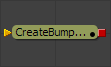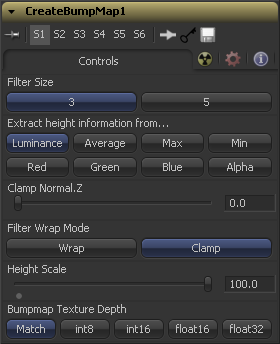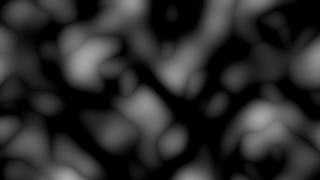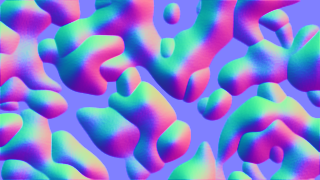Eyeon:Manual/Fusion 6/Export Bumpmap
From VFXPedia
[ Main Manual Page ]
- Create Bumpmap
- Custom Filter
- Erode / Dilate
- Filter
- Rank Filter
The Cretae Bumpmap tool converts an greyscale (heightmap) image into a bump map. Check the notes for the naming conventions used in Fusion. Since the resulting bump vector information is represented as RGB, it´s possible to modify them using all the image processing tools in Fusion. Use the Create Bumpmap tool for applying to a material.
Input Port
CreateBumpmap.Input (white): Receives the RGBA channels from an image output for the bump calculation
Controls
This tab contains all parameters for the tool
The process of generating the bump information is basically a Custom Filter. This multibutton control sets the filter size.
Set the channel from where to extract the greyscale information from.
Clips the lower values of blue channel in the resulting bump texture.
Basically "wraps" the image at the borders, so the filter produces correct result when using seamless tileable textures.
Changes the contrast of the resulting values in the bump map. Increasing this value yields in a more visible bump map.
Optionaly converts the resulting bump texture into the desired bit depth.
Notes on Bumpmaps
There is some confusion of terminology with bumpmapping depending which papers/books/people you are reading/talking to. This can cause confusion for artists. Here are Fusion conventions:
An greyscale image containing a height value per pixel
An image containing normals stored in the RGB channels used for modifying the existing normals (usually given in tangent space)
An image containing normals stored in the RGB channels used for replacing the existing normals (usually given in tangent or object space)
Tips for Export Bumpmap (edit)
EyeonTips:Manual/Fusion 6/Export Bumpmap
| The contents of this page are copyright by eyeon Software. |