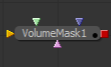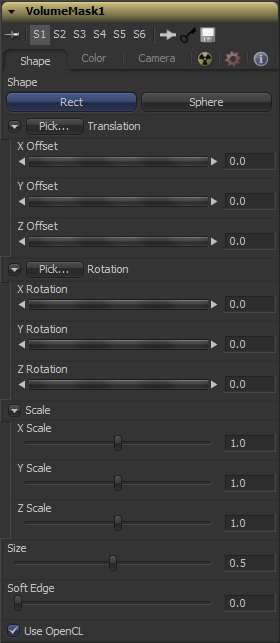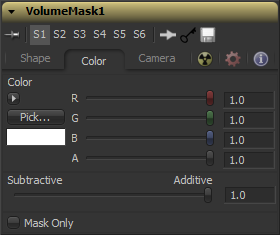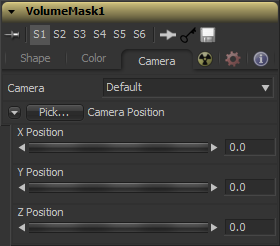Eyeon:Manual/Fusion 6/VolumeMask
From VFXPedia
[ Main Manual Page ]
- Position Pass Concept
- Volume Fog
- Volume Mask
- Z to World
The Volume Mask tool is used to create volumetric masks from images containing XYZ Position channels.
This can e.g. be used to isolate objects for color correction without the need to track or roto the scene.
See the Position Pass Concepts page for further explanation on how this technology works and to learn about the required imagery.
External Inputs
The following inputs appear on the tools tile in the Flow Editor.
- VolumeFog.Image
- [ orange, required ] This input expects an image containing a World Position Pass in the XYZ Position Channels.
- VolumeFog.MaskImage
- [ green, optional ] For refining the mask an image can be connected here.
- VolumeFog.EffectMask
- [ blue, optional ] The standard Effect Mask input as found on other Fusion tools.
- VolumeFog.SceneInput
- [ pink, optional ] This input expects a 3D scene input containing a 3D Camera.
Shape Tab
Toggle between a basic spherical or rectangular Mask to be placed in your image. The Mask can then be further refined by means of the MaskImage.
Translation
Left-Click and hold on this button allows to pick XYZ-Coordinates from any 3D Scene or 2D image containing XYZ values like a rendered worldpass to position the center of the volumetric Mask. When picking from a 2D image make sure it's rendered in 32bit float to get full precision.
These controls can be used to position the center of the Mask manually or can be animated or connected to other controls in Fusion.
Rotation
Left-Click and hold on this button allows to pick rotational values from any 3D Scene or 2D image containing those values like a XYZ-Normal-Pass to re-orient the Mask. When picking from a 2D image like an XYZ-Normal-pass make sure it's rendered in 32bit float and WorldSpace coordinates to get full precision and the correct rotational values.
Use these controls to rotate the Mask around its center.
Scale
Scale the Mask in any direction from it's center to further refine the overall Size value specified below.
The overall size in X, Y and Z of the Mask created.
Controls how much the Volume is faded towards the center from it's perimeter to achieve a softer look.
Introduced with Fusion's OpenCL Supercomputing this option renders the effect on the GPU rather than on the CPU. Depending on the graphics card used in the computer this can boost the speed of the tool by a factor of 30 and more.
Color Tab
Allows to modify the color of the Mask generated. This will add to any color provided by the connected MaskImage.
Similar to the Merge tool this value controls if the Mask is composed onto the image in additive or subtractive mode leading to brighter or dimmer appearance of the Mask.
Outputs the generated Mask on a black background which then can be used as a mask on a Color Corrector for further refinement.
Camera Tab
For a perfect evaluation of a Volume a Camera or 3D Scene can be connected to the Scene input of the tool.
If multiple Cameras are available in the connected Scene Input, this dropdown allows to choose the correct Camera needed to evaluate the Volume.
Camera Position
Instead of connecting a Camera, position values can be provided manually or by connecting the XYZ values to other controls.
Left-Click and hold on this button allows to pick XYZ-Coordinates from any 3D Scene or 2D image containing XYZ values like a rendered worldpass to define the center of the Camera. When picking from a 2D image make sure it's rendered in 32bit float to get full precision.
These controls can be used to define the center of the Camera manually or can be animated or connected to other controls in Fusion.
Tips for VolumeMask (edit)
| The contents of this page are copyright by eyeon Software. |