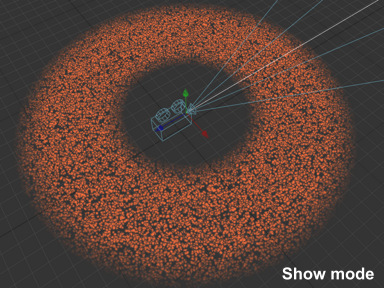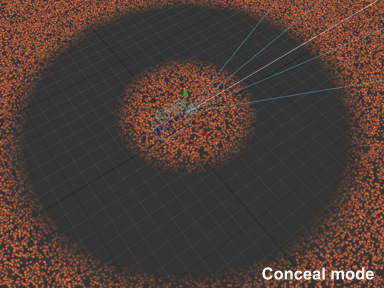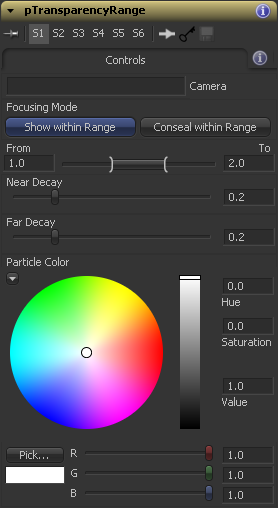Settings and Macros/pTransparencyRange Description
From VFXPedia
[ Main Manual Page ]
- Other macro tools in this category:
- [AnimationGhosting3D]
- [Distance3D]
- [Tube3D]
| pTransparencyRange_v01-1 | Download |
This macro makes particles visible only within a distance range from the camera or some other 3D object.
It's useful when you want to divide particle cloud into layers based on the distance to integrate practically shot objects into it, or if you want to adjust the look of the particles based on the distance.
pTransparencyRange can be also used in combination with the pQuickDOF to mix normal sharp particles in the focus zone and defocused bokeh-particles.
To use it, drag and drop the camera node to the Camera field of the tool first. You can also choose any other 3D object to define the distance from. Due to some particle toolset limitation, this macro has to re-define the particle color completely. So, you need to set the particle color in this tool's controls explicitly.
Node Inputs
- Input
- Particle Input. Required.
Controls Tab
- Camera
- 3D Scene Input (required). Drag and drop your camera or another 3D object, you want to measure the distance from, into this field.
- Mode
- Multi-button. Switches between the mode when the particles are visible only within the defined range and the mode when they are visible only outside the range.
- From / To
- Range Control. Defines the distance range where the particles are completely visible (or completely invisible).
- Near Decay, Far Decay
- Slider controls. Define the distance outside the range where the transparency reduces from 1 to 0.
- Particle Color
- Color Control. Redefines the color of the particles.
- Tips
- Once you've set up all the parameters you can turn the macro to a group and ungroup it to avoid this stupid "Particles can not be branched" message.
Download pTransparencyRange_v01-1
Development History and Discussion on PigsFly
To install the macro, place the downloaded pTransparencyRange_v01-1.setting file to your Fusion:\Macros folder.
Then you can insert it to the Flow either choosing from the main menu: Tools>Macro or by pressing Ctrl+Space and typing the tool name.
www.compositing.ru