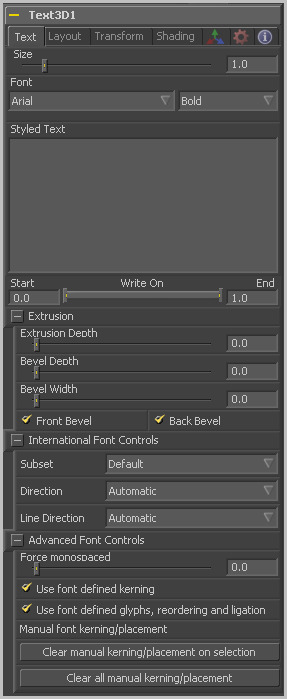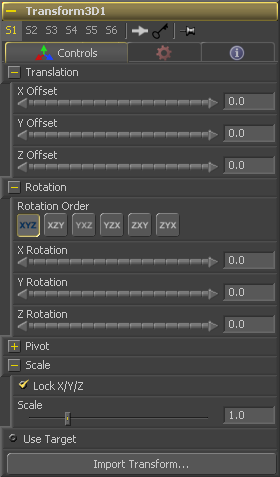Eyeon:Manual/Tool Reference/3D/Text 3D
From VFXPedia
Text 3D [3Txt] | |
|
The Text3D tool is a 3D version of the 2D Text tool. The controls for this tool are identical to the controls for the 2D version in almost all respects, except that it currently only supports one shading element. See Text Plus for more details on the controls found in this tool. One thing to beware of when network-rendering a comp that contains a Text3D tool is that each machine that does not have the font installed will fail. Fusion can not share or copy fonts to renderslaves due to legal issues. | |
Contents |
Text Tab
(Extrusion) An extrusion of 0 produces completely 2D text. Any value greater than 0 will extrude the text to generate text with depth.
(Extrusion) Increase the value of the Bevel Depth slider to bevel the text . The text must have extrusion before this control has any effect.
(Extrusion) Use the Bevel Width control to increase the width of the bevel.
(Extrusion) Use these checkboxes to enable beveling for the front and back faces of the text separately
3D Transformation Tab
On Screen : Transformation Widget
Most of the controls in this tab are represented in the display view by a Transformation Widget with modes for transformation, rotation and scaling. To change the mode of the widget, select one of the three buttons in the toolbar along the side of the view, or press the `q' key for translation mode, `w' for rotation and `e' for scaling. In all three modes, individual axes of the control may be dragged to affect just that axis, or the center of the control may be dragged to affect all three axes. Note: In order to scale in a single dimension, the Lock X/Y/Z Scale checkbox must be unchecked.
These controls can be used to position the 3D element.
Use these buttons to select which order is used to apply the Rotation along each axis of the object. For example, XYZ would apply the rotation to the X axis first, followed by the Y axis and then followed by the Z axis.
Use these control to rotate the object around its pivot point. If the Use Target checkbox is selected then the rotation is relative to the position of the target, otherwise the global axis is used.
A Pivot point is the point around which an object rotates. Normally, an object will rotate around its own center, which is considered to be a pivot of 0,0,0. These controls can be used to offset the pivot from the center.
If the Lock X/Y/Z checkbox is checked, a single Scale slider will be shown. This adjusts the overall size of the object. If the Lock checkbox is unchecked, individual X, Y and Z sliders will be displayed to allow scaling in any dimension. Note: If the Lock checkbox is checked, scaling of individual dimensions is not possible, even when dragging specific axes of the Transformation Widget in scale mode.
Selecting the Use Target checkbox enables a set of controls for positioning an XYZ target. When target is enabled, the object will always rotate to face the target. The rotation of the object becomes relative to the target.
| The contents of this page are copyright by eyeon Software. |