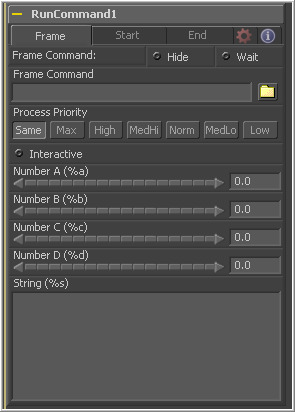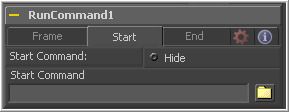Eyeon:Manual/Tool Reference/Misc/RunCommand
From VFXPedia
|
Miscellaneous Tools |
|
RunCommand |
Contents |
Frame Tab
The first file browser in the tool is used to specify the path and parameters for the command to be run after each frame is rendered. Select the Hide checkbox to prevent the application or script from displaying a window when it is executed.
Select this checkbox to suppress the display of any window or dialog started by the command.
Enable this checkbox to cause the tool to Wait for the remote application or tool to exit before continuing. If this checkbox is cleared, the system will continue rendering without waiting for the external application.
Various wildcards can be used with the frame commands, these wildcards will be substituted at render time with the correct values.
| %a | outputs the number from the Number A thumbwheel control. |
| %b | outputs the number from the Number B thumbwheel control. |
| %t | outputs the current frame number (without zero padding). |
| %s | substituted with the text from the large text entry field. |
If you want to add zero padding to the numbers generated by %t, refer to the wildcard with %0x where x is the number of characters with which to pad the value. This also works for %a and %b.
For example, test%04t.tga would return the following values at render time:
test0000.tga test0001.tga test0009.tga test0010.tga
You may also pad a value with spaces by calling the wildcard as %x, where x is the number of spaces with which you would like to pad the value.
The Process Priority buttons provide options for selecting the priority at which the launched process runs. This determines how much processor time the launched process receives compared to other applications.
This checkbox determines whether the launched application should run interactively, allowing user input.
RunCommand Start and End Tabs
The start and end tabs contain a file browser for a command to be run when the composition starts to render, and when the composition is done rendering.
Example
To copy the saved files from a render to another directory as each frame is rendered, save the following text in a file called copyfile.bat to your C:\ directory (the root folder).
@echo off set parm=%1 %2 copy %1 %2 set parm=
Create or load any flow that contains a Saver. The following example assumes a Saver is set to output D:\ test0000.tga, test0001.tga etc. You may have to modify the example to match.
Add a RunCommand tool after the Saver, to ensure the Saver has finished saving first. Now enter the following text into the RunCommand tool's Frame Command text box:
C:\copytest.bat D:\test%04f.tga C:\
Select the Hide frame command check box to prevent the command prompt window from appearing briefly after every frame.
When this flow is rendered, each file will be immediately copied to the C:\ directory as it is rendered.
The RunCommand tool could be used to FTP the files to a remote drive or Abekas device on the network, to print out each frame as it is rendered, or to execute a custom image processing tool.
The RunCommand tool is not restricted to executing simple batch files. eyeonScript, VBScript, Jscript, CGI, and Perl files could also be used, as just a few examples.
| The contents of this page are copyright by eyeon Software. |