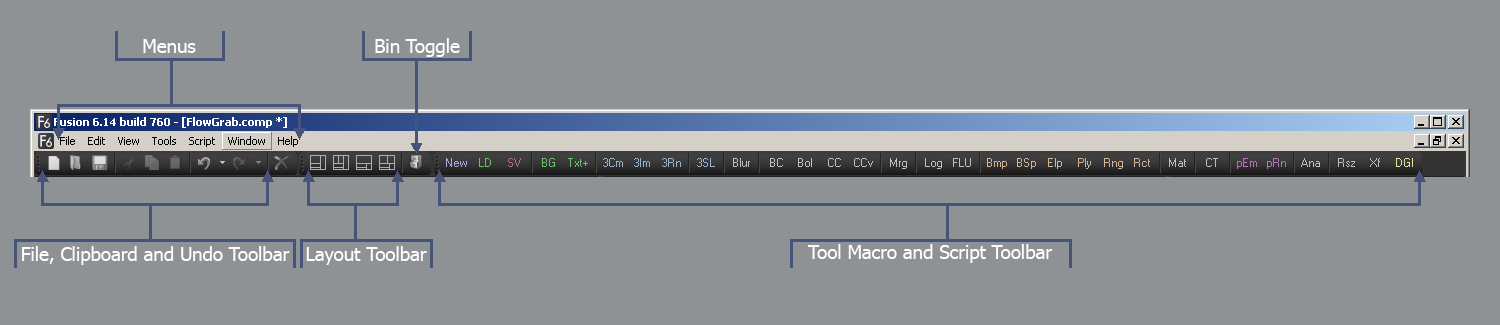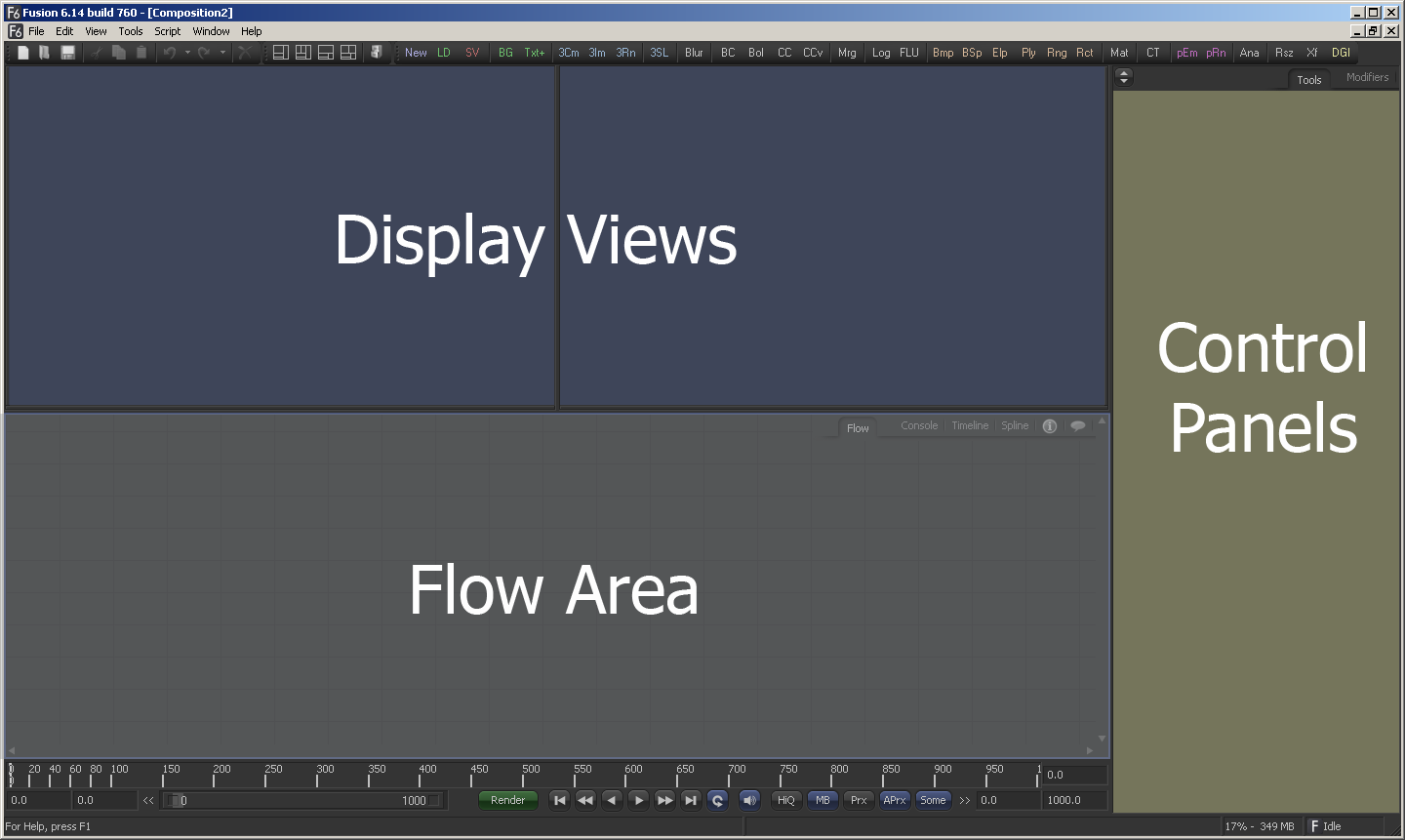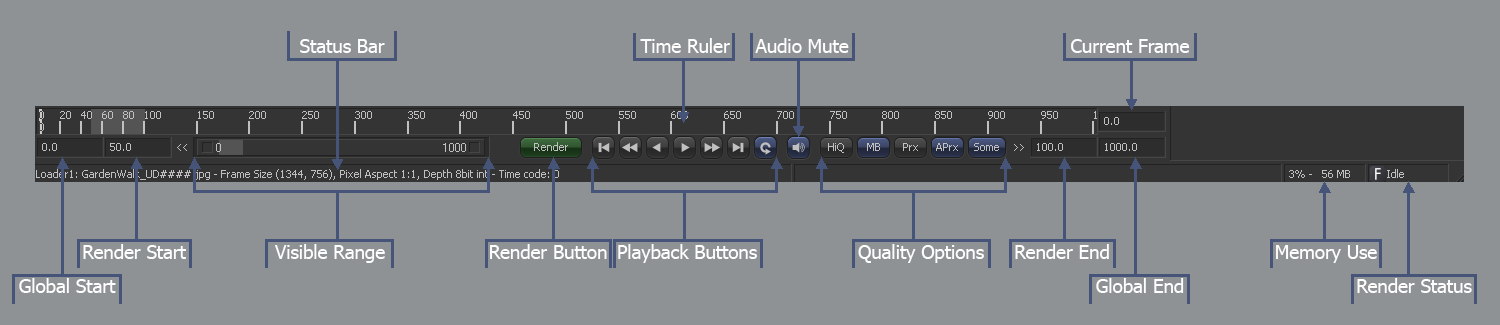Eyeon:Manual/Fusion 6/Interface Overview
From VFXPedia
[ Main Manual Page ]
Contents |
This chapter should familiarize the reader with the names and locations of the main elements of the Fusion interface. A detailed description of each interface element can be found later in this documentation.
Toolbars
The top of the screen contains the standard application menus which are always located at the top of the application window. In a default Fusion layout there will also be three standard toolbars. These toolbars can be detatched and moved to other parts of the interface. The Tool, Macro and Script Toolbar can be customized to the artists preferences. Additional toolbars can also be created as needed.
See the Menus chapter and Toolbars chapter for more information.
Main Interface
Display Views
The Display Views are used to display 2D images and 3D scenes created within the composition. Display views may also be used to show custom interfaces for analyzing images, such as histograms, waveform monitors, color inspectors and metadata.
See the Display Views chapter for more information.
Work Panel
The work panel is a tabbed region below the display views which hosts 6 interfaces for interacting with Fusion. These are the :
Control Panels
The control panel is a tabbed region on the right side of the window that is used to display the sliders, menus and edit boxes which make up a tools controls. There are two tabs
Time Ruler
The Time Ruler is the name given to the controls found beneath the work area. The Time Ruler contains controls for initiating playback as well as setting composition options like current frame, quality, proxy level and motion blur.
See the Time Ruler chapter for more information.
| The contents of this page are copyright by eyeon Software. |