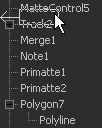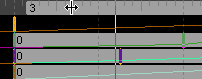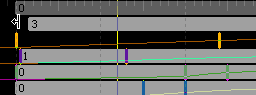Eyeon:Manual/Fusion 6/Interface Overview/Timeline/Working with Tools
From VFXPedia
[ Main Manual Page ]
Contents |
Working With Tools In The Timeline
Selecting Tools
To select a single tool in the timeline, either click on the tool's name or on its bar in the timeline. To add another tool to the selection, hold down the Ctrl key while selecting a tool. Holding Ctrl while selecting an already selected tool will remove it from the selection.
Note Selecting a tool from the timeline tree also selects the tool's tile in the flow, with its controls in the control window to the right.
Re-Ordering Tools In The Tree
To re-order the tools listed in the timeline tree, click on the name of the tool and drag it to a new position in the list and release the mouse button.
Moving Tools
To change the position of a tool in time, click-drag on the middle of the tool's bar in the timeline. The mouse pointer will resemble a bar with two arrows pointing in either direction, as pictured below.
Trimming Tools
To trim a tool in the timeline, click-drag on either end of its bar in the timeline. The mouse cursor will change to a vertical bar with a single arrow when the mouse pointer is in the right location to trim.
Trimming tools in the timeline has a different effect depending on whether the tool is a source tool or an effect. Trimming a loader tool will modify the clip time start and clip time end of the loaded sequence or file.
When any other tool in Fusion is trimmed, it will modify the range of that tool's effect. Outside of the trimmed region, the tool will behave as if it were passed through. This can be used to optimize performance in a flow.
Imagine a clip, for example, that is 100 frames long and is connected to a tool that animates a defocus from frames 80 - 100. There is little to no point in processing the defocus tool between frames 0 - 79. Trimming the tool to start at frame 80 in the timeline will effectively prevent it from rendering and consuming memory or processor time until needed.
Extending the First/Last Frame
To extend the First or Last Frame of a loader tool's clip, hold down Ctrl while dragging the ends of the bar in the timeline.
See the Loader tool reference for details on extending frames.