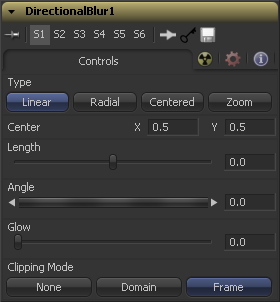Eyeon:Manual/Fusion 6/Directional Blur
From VFXPedia
[ Main Manual Page ]
- Blur
- Defocus
- Directional Blur
- Glow
- Sharpen
- Soft Glow
- Unsharp Mask
- VariBlur
- Vector Motion Blur
Contents |
Controls
This button array is used to select the Type of directional blur to be supplied to the image.
Linear distorts the image in a straight line, resembling the scenery that appears in the window of a speeding train.
Radial will create a distortion that originates at some arbitrary center, radiating outward the way that a view would appear if one were at the head of the train looking forward.
The Centered button produces a similar result to linear but the blur effect is equally distributed on both sides of the original.
Zoom creates a distortion in the scale of the image smear to simulate the zoom streaking of a camera filming with a slow shutter speed.
This coordinate control and crosshair affect the radial and zoom motion blur types only. It is used to calculate the position from where the blurring effect starts.
Length adjusts the strength and heading of the effect. Values lower than zero cause blurs to oppose the angle control. Values greater than slider maximum may be typed into the slider's edit box.
In both linear modes, this control will modify the direction of the directional blur. In the radial and zoom modes, the effect will be similar to that of the camera spinning while looking at the same spot. If the setting of the length slider is other then 0, the effect will create a whirlpool effect.
This will add a Glow to the directional blur, which can be used to duplicate the effect of increased camera exposure to light caused by longer shutter speeds.
This option sets the mode used to handle the edges of the image when performing domain of definition rendering. This is profoundly important for tools like Blur which may require samples from portions of the image outside the current domain.
The default option is Frame, which automatically sets the tools domain of definition to use the full frame of the image, effectively ignoring the current domain of definition. This is identical to the way Fusion worked in versions prior to 6.0.
If the upstream DOD is smaller than the frame, the remaining area in the frame will be treated as black/transparent.
Setting this option to Domain will respect the upstream domain of definition when applying the tools effect. This can have adverse clipping effects in situations where the tool employs a large filter.
Setting this option to None will not perform any source image clipping at all. This means that any data required to process the tools effect which would normally be outside the upstream DOD will be treated as black/transparent.
Tips for Directional Blur (edit)
EyeonTips:Manual/Fusion 6/Directional Blur
| The contents of this page are copyright by eyeon Software. |