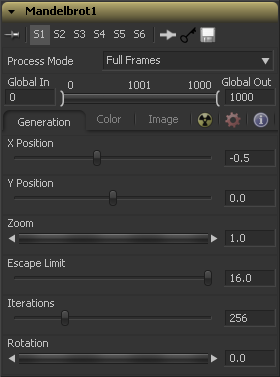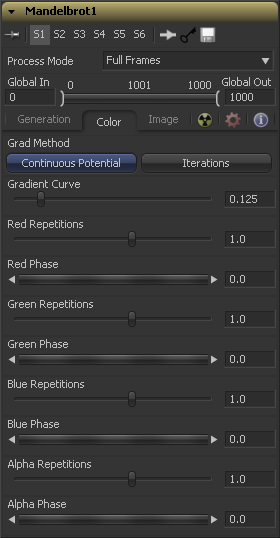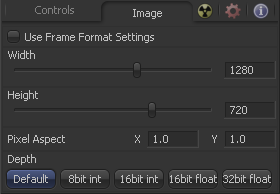Eyeon:Manual/Fusion 6/Mandelbrot
From VFXPedia
[ Main Manual Page ]
- Background
- Day Sky
- Fast Noise
- Mandelbrot
- Plasma
- TextPlus
Mandelbrot [Man] | |
|
This tool creates an image pattern based on the Mandelbrot fractal theory set. | |
Contents |
Generation Tab
This designate the image's horizontal and vertical position or seed point.
Zoom magnifies the pattern in or out. Every magnification is recalculated so that there is no practical limit to the zoom.
Defines a point where the calculation of the iteration is aborted. Low values lead to blurry halos.
This determines the repetitiveness of the set. When animated, it simulates a growing of the set.
This rotates the pattern. Every new angle requires recalculation of the image.
Color Tab
Use this control to determine the type of gradation applied at the borders of the pattern.
This causes the edges of the pattern to blend to the background color.
This causes the edges of the pattern to be solid.
This affects the width of the gradation from the pattern to the background color.
Set the color values of the pattern generators.
Image Tab
The controls in this tab are used to set the resolution, color depth and pixel aspect of the image produced by the tool.
Use this menu control to select the fields processing mode used by Fusion to render changes to the image. The default option is determined by the Has Fields checkbox control in the Frame Format Preferences. For more information on fields processing, consult the Frame Formats chapter.
Use this control to specify the position of this tool within the project. Use Global In to specify on which frame that the clip starts and Global Out to specify on which frame this clip ends (inclusive) within the project's Global Range.
The tool will not produce an image on frames outside of this range.
When this checkbox is selected, the width, height and pixel aspect of the image created by the tool will be locked to values defined in the composition's Frame Format preferences. If the Frame Format preferences change, the resolution of the image produced by the tool will change to match. Disabling this option can be useful to build a composition at a different resolution than the eventual target resolution for the final render.
This pair of controls is used to set the Width and Height dimensions of the image to be created by the tool.
This controls is used to specify the Pixel Aspect ratio of the created images. An aspect ratio of 1:1 would generate a square pixel with the same dimensions on either side (like a computer display monitor) and an aspect of 0.9:1 would create a slightly rectangular pixel (like an NTSC monitor).
The Depth button array is used to set the pixel color depth of the image created by the creator tool. 32bit pixels require 4 times the memory of 8bit pixels, but have far greater color accuracy. Float pixels allow high dynamic range values outside the normal 0..1 range, for representing colours that are brighter than white or darker than black. See the Frame Format chapter for more details.
| The contents of this page are copyright by eyeon Software. |