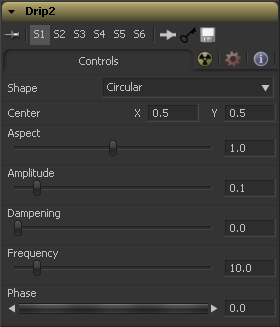Eyeon:Manual/Fusion 6/Drip
From VFXPedia
[ Main Manual Page ]
Contents |
Controls Tab
Use this control to select the shape of the Drip.
This creates circular ripples. This is the default Drip mode.
This creates even-sided quadrilateral drips.
This creates randomly dispersed noise that distorts your image. Similar to a particle effect.
This creates horizontal waves that move in one direction.
This creates vertical waves that move in one direction.
This creates a Drip effect that looks like a diamond shape with inverted, curved sides (an exponential curve flipped and mirrored).
This creates an eight-way symmetrical star-shaped ripple that acts like a kaleidoscope when the phase is animated.
This creates a star-shaped ripple that emits from a fixed pattern.
Use this control to position the center of the Drip effect in the image. The default is 0.5, 0.5, which centers the effect in the image.
Control the Aspect Ratio of the various drip shapes. A value of 1.0 causes the shapes to be symmetrical. Smaller values cause the shape to be taller and narrower, while larger values cause shorter and wider shapes.
The Amplitude of the Drip effect refers to the peak height of each ripple. Use the slider to change the amount of distortion the Drip applies to the image. A value of 0.0 gives all ripples no height and, therefore, makes the effect transparent. A maximum amplitude of 10 makes each ripple extremely visible and completely distorts the image. Higher numbers can be entered via the text entry boxes.
Controls the Dampening, or falloff, of the Amplitude as it moves away from the center of the effect. It can be used to limit the size or area affected by Drip.
This changes the number of ripples emanating from the center of the Drip effect. A value of 0.0 indicates that there will be no ripples. Move the slider up to a value of 100, to correspond with the density of desired ripples.
This controls the offset of the frequencies from the center. Animate the Phase value to make the ripple emanate from the center of the effect.
Tips for Drip (edit)
EyeonTips:Manual/Fusion 6/Drip
| The contents of this page are copyright by eyeon Software. |