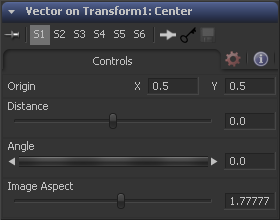Eyeon:Manual/Fusion 6/Vector
From VFXPedia
< Eyeon:Manual | Fusion 6
Vector
[ Main Manual Page ]
- [B-Spline]
- [BezierSpline]
- [Calculation]
- [Character Level Styling]
- [Circle]
- [CloneMultistroke]
- [CompName]
- [Coordinate Transform 3D]
- [CopyEllipse]
- [CopyPolyLine]
- [CopyRectangle]
- [Cubic Spline]
- [Expression]
- [Fill]
- [Follower]
- [From Image]
- [GradientColorModifier]
- [MIDI Extractor]
- [Multistroke]
- [Natural Cubic Spline]
- [Offset]
- [PaintGroup]
- [Path]
- [Perturb]
- [PolylineStroke]
- [Probe]
- [Publish]
- [Rectangle]
- [Shake]
- [Stroke]
- [TextScramble]
- [TextTimer]
- [TimeCode]
- [Track]
- [Vector]
- [XY Path]
Contents |
Controls Tab
Origin
This control is used to represent the position from which the vector's distance and angle values originate.
Distance Slider Control
This control is used to determine the distance of the vector from the origin.
Angle Thumbwheel Control
This control is used to determine the angle of the vector relative to the origin.
Image Aspect Slider Control
This control is used primarily to compensate for image aspect differences. A square image of 500 x 500 would use an Image Aspect value of 1, while a rectangular image of 500 x 1000 would use an aspect value of 2. The default for this value is taken from the current frame format preferences using width/height. It may be required to modify this control to match the current image.
Example
- To illustrate, create a simple flow consisting of a black background, a Text tool and a Merge.
- Right-click on the center of the merge and select Modify With>Vector. This will add a vector control header under the small view. Expand it by clicking on the gold triangle. Drag the Distance control to distance the text from the vector origin.
- Drag the Angle thumbwheel to rotate the text around the vector origin.
- Add a path to the vector origin by right-clicking on the Origin control and selecting the Path option from the context menu. Verify that the current frame is set to frame 0 (zero) and drag the Vector Origin crosshair to the bottom left corner of the screen.
- Right-click on the Vector Angle thumbwheel and select Bezier Spline to animate this control.
- Set the Angle Screw to a value of 10.
- Advance to frame 100 and click at the top left corner of the screen to move the vector origin crosshair.
- Set the Vector Angle thumbwheel to a value of 1000. This will cause the text to orbit around the path just created.
Tips for Vector (edit)
EyeonTips:Manual/Fusion 6/Vector
| The contents of this page are copyright by eyeon Software. |