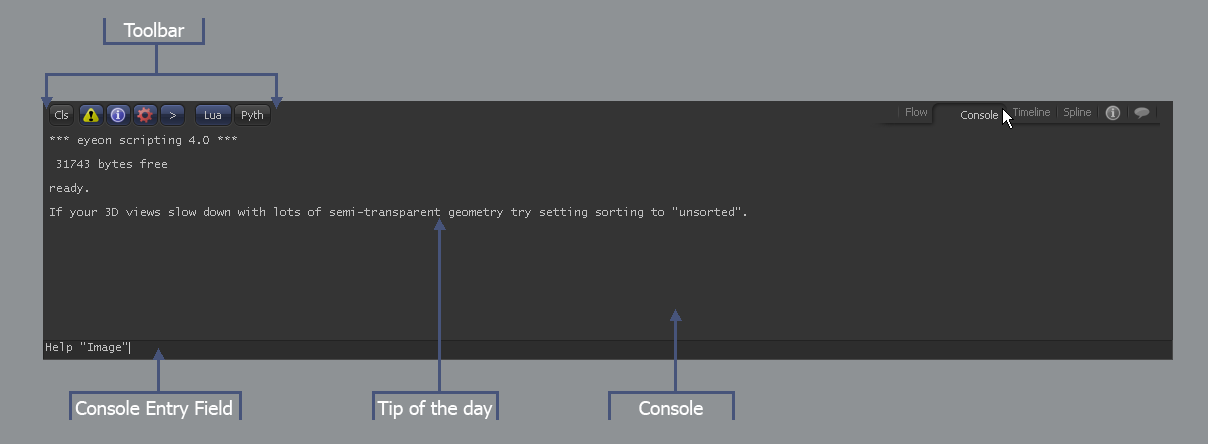Eyeon:Manual/Fusion 6/Interface Overview/Console/Console Overview
From VFXPedia
[ Main Manual Page ]
- Overview
Contents |
Console Tab
Console Introduction
The Console Tab contains a text area used by Fusion to display messages produced while working with the composition. This includes error messages, basic information messages and output from running scripts.
Additionally, the console provides a scripting interpreter that can be used for immediate mode scripting. If the console is not the active view, any new messages sent to the console will cause a small icon to appear in the tab, indicating that a new message is available.
Console Toolbar
The Console Toolbar contains seven buttons. One button is used to clear the console, four are filters for the messages displayed in the console and two switch between Lua and Python code.
Note The filters do not destroy messages sent to the console. They merely choose whether the messages are hidden or displayed.
Console Toolbar Buttons
Hold the mouse pointer over each button for a moment to display a popup dialog that describes the button's function.
Click on this button to clear all text displayed in the console.
Click on this button and the console will display error messages in the console.
When this button is selected, the console will display general information messages in the console. For example, after a render is complete, the console will show information about when the render started, how long each frame took, and the average render time per frame for the composition.
When this button is selected, the console will display the output of flow and tool scripts run by the artist.
When this button is selected, the console will echo any text entered in the text box below the console.
The console will now interpret any code entered in the entry field as Lua.
The console will now interpret any code entered in the entry field as Python.
Console Entry Field
The text box immediately beneath the console can be used to enter scripting commands directly. Any Fusion script commands that are entered into this dialog will be executed the moment enter is selected. For details on using the Console Entry Field and scripting, please refer to the online scripting manual that was installed with Fusion.
| The contents of this page are copyright by eyeon Software. |