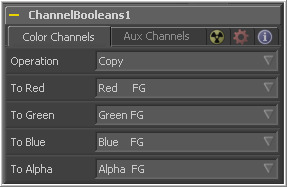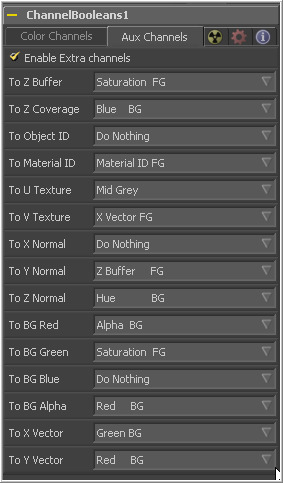Eyeon:Manual/Tool Reference/Color/Channel Booleans
From VFXPedia
|
Color Tools |
|
Channel Booleans
|
Contents |
Color Channels Tab
This drop-down box is used to select the mathematical method applied to the selected channels. It's settings are as follows
- Copy
- Copy the value from one color channel to another. For example, copy the foreground red channel into the alpha channel to create a matte.
- Add
- Add the color values from color channel to channel.
- Subtract
- Subtract the color values of one color channel from another color channel.
- And
- Perform a logical AND on the color values from color channel to color channel. The foreground image will generally remove bits from the color channel of the background image.
- Or
- Perform a logical OR on the color values from color channel to color channel. The foreground image will generally add bits from the color channel of the background image.
- Exclusive Or
- Perform a logical XOR on the color values from color channel to color channel. The foreground image will generally flip bits from the color channel of the background image.
- Multiply
- Multiply the values of a color channel. This will give the appearance of darkening the image as the values are scaled from 0 to 1. White has a value of one so the result would be the same. Grey has a value of 0.5 so the result would be a darker image or, in other words, an image half as bright.
- Divide
- Divide the values of a color channel. This will give the appearance of lightening the image as the values are scaled from 0 to 1.
- Maximum
- Compare the two images and take the Maximum, or brightest, values from each image.
- Minimum
- Compare the two images and take the Minimum, or darkest, values from each image.
- Negative
- Invert the FG input to make a Negative version of the image.
- Solid
- Solid sets a channel to a full value of 255. This is useful for setting the alpha to full value.
- Clear
- Clear sets a channel to a value of zero. This is useful for clearing the alpha.
- Difference
- Difference subtracts the greater color values of one color channel from the lesser values of another color channel.
- Signed Add
- Signed Add subtracts areas that are lower than mid-gray and add areas that are higher than mid-gray, which is useful for creating effects with embossed gray images.
These menus represent the four color channels of the output image. Use the drop-down menu to select which channel from the source images will be used to produce the output channel.
The default setting simply copies the channels from the foreground channel. Select any one of the four color channels, as well as several auxiliary channels like Z-buffer, saturation, luminance and hue.
Auxiliary Channels Tab
There are several Auxiliary Channels. Use these menus to select a source for the auxiliary channels of the output image. See the chapter on 3D Tools for further details on auxiliary channels.
When the Enable Extra Channels checkbox is selected, the channel boolean tool will be able to output images with channels beyond the usual RGBA. The remaining controls in this tab will become active and can be used to copy data into the auxiliary channels.
Example
To copy the Alpha channel of one image to its own color channels, set the Red, Green and Blue channels to Alpha BG. Set the Operation to Copy. To copy the Alpha channel from another image, set operation type to Alpha FG.
| The contents of this page are copyright by eyeon Software. |
Tips for Channel Booleans (edit)
On the Color Channels tab the tool controls are divided as follows:
On the left side are target channels for the image piped into the Channel Booleans (Background input). The dropdown to the right lets you choose whether you want to modify the BG image with its own channels (suffix BG after list name) or with the channels from another image, which must be piped into the Foreground input on the Channel Booleans node (suffix FG in the drop down list).
Examples
To replace the existing alpha channel of an image with the alpha of another image choose 'Do Nothing' for To Red, To Green, To Blue and 'Alpha FG' for To Alpha. Pipe the image containing the alpha into the Foreground input on the Channel Booleans. Operation: 'Copy'. The same operation can also be performed using the Matte Control tool.
To combine any type of mask into an alpha for an image choose 'Do Nothing' for To Red, To Green, To Blue and 'Matte' for To Alpha. Pipe the mask into the Foreground input on the Channel Booleans. Operation: 'Copy'.
To subtract the red channel's pixels of another image from the blue channel choose 'Do Nothing' for To Red, To Green and 'Red FG' for To Blue. Pipe the image containing the red channel to subtract into the Foreground input on the Channel Booleans node. Operation: 'Subtract'.