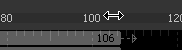Eyeon:Manual/Fusion 6/Interface Overview/Timeline/Navigating the Timeline
From VFXPedia
[ Main Manual Page ]
Contents |
Viewing, Scaling And Panning The Timeline
Viewing The Timeline
Click the Timeline Tab located at the top of the flow area to switch the work area view to the timeline editor. The F7 keyboard shortcut will also open the timeline tab. Pressing the F4 key with the cursor over the timeline view maximizes the view on the screen. Press again to return it to the previous size.
Panning/Scrolling The Timeline
To pan the timeline view left or right, click on the middle mouse button and drag to the left or the right. Alternately, use the standard scrollbars at the bottom of the view.
Scaling The Timeline
To change the scale of the timeline view, use one of the following methods:
Using The Toolbars
The scale buttons are located in the top left toolbar. The Fit button attempts to re-scale the view so that all currently-visible tools fit within the timeline view. The buttons with the magnifying glass icons will scale the graph view in or out. To zoom into the selected region, use the Zoom To Rectangle button by click-dragging the rectangle.
Using The Axis Labels
Place the mouse pointer over the darker labels for the horizontal axis and click-drag to resize the timeline view. The view is scaled with the position of the mouse pointer as center.
Using The Mouse
Place the mouse pointer over the timeline view. Click and hold the middle mouse button. While the middle mouse button is held down, click once on the left mouse button to zoom in and once on the right button to zoom out.