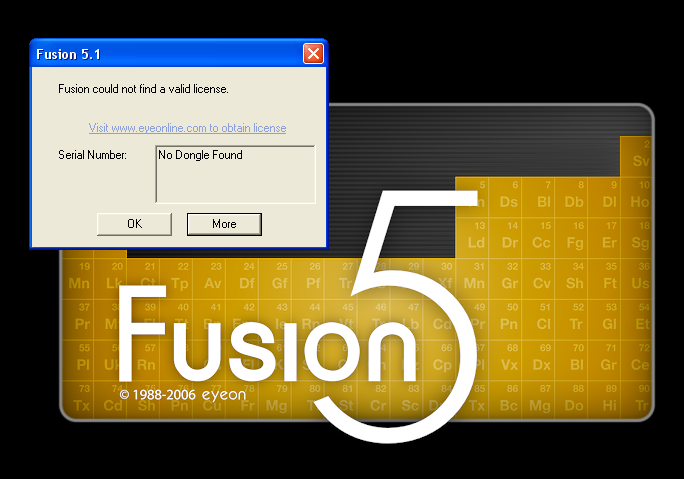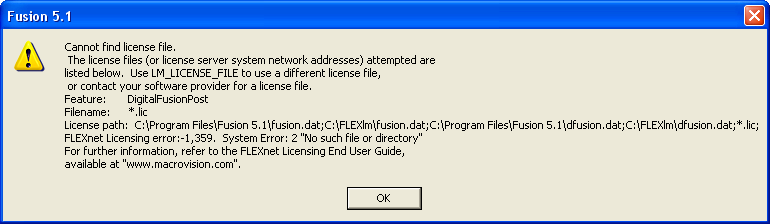FAQ/Troubleshooting Fusion Startup Issues
From VFXPedia
A modern computer system is called upon to fulfil many roles. Occasionally a conflict between Fusion and some other element of the system will prevent Fusion from succesfully starting. Usually, a failure to launch Fusion provides very little information or evidence to point to the cause of the problem.
When confronted with these situations, our support department usually follows these steps to get the workstation up and running again.
Contents |
Is it a licensing issue?
Fusion may fail to start because it is unable to obtain a license. If Fusion can't obtain a license, it will display the dialog pictured below. The information in this dialog can help support to diagnose the problem with your license. If these dialogs appear when starting Fusion, please contact eyeon Software's support department, or see the troubleshooting licensing issues page.
Selecting the More option will provide more detailed information that can be used to diagnose the problem :
Is it the preferences?
Occasionally, a problem when writing to the preferences file will cause Fusion to create a corrupt copy of the preferences. While Fusion can usually detect and recover from corrupt preferences, there are times when such a file will simply cause Fusion to fail. To test if this is the reason Fusion is not starting, you must locate and remove the preferences and other configuration files.
All of the user-configurable settings for Fusion are stored in a file called Fusion.prefs, which is normally found in the Fusion:\Profiles\Default folder. Locate this file using your file browser, and rename it to Fusion.backup. Try to launch Fusion again :
If Fusion starts after renaming Fusion.prefs
- Please email a copy of the renamed preferences file to eyeon Software's support department right away. We treat any issue that prevents Fusion from starting as the highest possible priority.
- Keep in mind that you will now be running with default preferences, and may well need to restore any changes you may have made in the past.
If Fusion doesn't start after renaming Fusion.prefs
- Look in the Fusion:\Profiles\Default folder. Did Fusion create a new file called Fusion.prefs? If so, make sure to note that when communicating your problem to eyeon Software's support department. This tells us that Fusion is hanging after it checks for preferences, and either loads or creates the default preferences.
- Move on to Is it a plugin?
Note It is possible that your preferences are not in the default location. The environment variables FUSION_PROFILE_DIR and FUSION_PROFILE can be used to change the folder where Fusion keeps these files. If you are unable to locate the files in the default location, ask your system administrator to help you locate them, or follow the steps below.
Is it a plug-in?
Occasionally the source of the problem is a base or third party plug-in which is causing a conflict with other parts of the system. The fastest way to find out if the problem is a plug-in is to rename the entire Fusion:\Plugins folder to prevent the loading of ANY plugins.
Locate the Fusion:Plugins folder and rename it to Fusion:\Plugins_Backup. Try to launch Fusion again :
If Fusion starts after renaming the Plugins folder
- Aha! The problem is a plugin. We need to isolate the plugin responsible. See below.
If Fusion still fails to start after renaming the Plugins folder
- Repeat the process with the Fusion:\AEPlugIns folder. If that still doesn't allow Fusion to start, then move on to Is it the systems Registry?
Isolating the plugin responsible
The best way to isolate the plug-in responsible for causing the problem is to move one plug-in at a time back into the to the Fusion:\Plugins folder. Then start Fusion and see if it starts. There are a lot of plug-ins for Fusion, so that can take some time. To speed to process up we can start by copying all the plug-ins back, then removing the following 'common offenders' one at a time
- Quicktime.dfp
- Apple released several versions of Quicktime with very serious bugs that could prevent any application attempting to initialize Quicktime from starting. Try removing Quicktime.dfp and see if Fusion starts. If Fusion starts with Quicktime support removed, try updating Quicktime to the latest version from the Apple website. After updating, restart and try launching Fusion with Quicktime.dfp present. If it still fails, contact eyeon Software's support department for further assistance.
- OMF.dfp
- Several artists have reported problems starting up when OMF.dfp is in the plugins folder. eyeon SOftware's support team has been unable to duplicate the problem as yet, but try removing OMF.dfp and see if Fusion starts. If Fusion starts with OMF support removed, contact eyeon Software's support department for further assistance.
- Altitude.dfp, Quattrus.dfp, Reality.dfp, Bluefish
- Occasionally a startup problem is caused when initializing third party graphics framebuffers. If you have one of these devices installed, then locate the .dfp file that matches your hardware and remove it from the Fusion:\Plugins folder. If Fusion starts with hardware support removed, contact eyeon Software's support department for further assistance.
If removing the plugins above doesn't help, its time to remove the plugins one at a time until the offender is found.
Is it the systems Registry?
Fusion doesn't keep a lot of information in the registry. So it is extremely unlikely that anything in the registry is preventing us from starting. It has happened in the past that the registry has become corrupt and prevented Fusion from starting. While possible, its been years since eyeon support has seen this occur. Just to be safe, we should eliminate the possibility.
Warning Messing with your systems registry isn't terribly complicated. However, the registry is a pretty central part of your operating system, and messing up here can make your entire system unusable. Backing up before proceeding wouldn't be a bad idea. If you are uncomfortable proceeding, get a system administrator to help you out with the following steps.
- Launch regedit
- Locate HKEY_CURRENT_USER\Software\eyeon\
- Right click on the eyeon key and select Export. Choose a filename and save a backup.
- Delete the entire eyeon tree.
Try to launch Fusion again :
If Fusion starts after removing the registry keys
- Wow. That doesn't happen too often. Send a copy of the .reg file you created before deleting the hive to eyeon Software's support department so we can determine exactly what happened.
If Fusion doesn't start after removing the registry keys
- Can't say we are too suprised. At least we eliminated the possibility. Move on to Time to call support.
Time to call support
Tried everything listed above without success? You have us stumped. More extreme measures will need to be taken to correct the problem. If you have not already contacted eyeon Software's support department, do so now. If you are already talking with support, let them know you have followed the steps outlined on this page.
Contacting Support
All registered owners of eyeon's software products are entitled to contact eyeon Software for support either by telephone or email.
- Telephone
- +1 (416) 686-8411 x3 (9am - 5pm EST)
- [1]
If you require support for an evaluation version of Fusion, we will be happy to assist you by email.