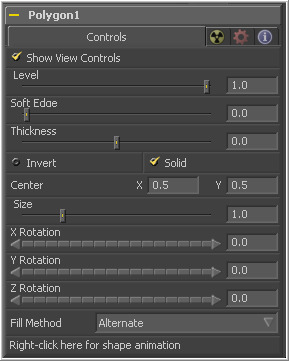Eyeon:Manual/Tool Reference/Mask/Polygon
From VFXPedia
|
Mask Tools |
|
Polygon |
Contents |
The shape is closed by clicking on the first point created, at which point the mask shape is filled in.
The points that make up the shape of the mask may be independently animated over time and/or published and connected to expressions or other controls. This feature allows for the creation of morphing and travelling masks. Polyline masks are one of the most commonly-used features of Fusion.
The shape of a polygon mask is automatically animated over time when it is added. This animation can be removed, if necessary, as described below.
Many of the controls found in this mask tool are common to all mask tools. These controls are documented at Common Mask Controls.
Adding Points
Adding Points to a polygonal effect mask is relatively simple. Immediately after creating the mask there are no points, but the mask will be in Click Append mode. Simply click once in the display wherever a point is required for the mask. Continue clicking to draw the shape of the mask. When the shape is complete, click on the initial point again to close the mask.
When the shape is closed, the mode of the polyline will change to Insert And Modify. This allows for the adjusting and adding of additional points to the mask by clicking on segments of the polyline. To lock down the mask's shape and prevent accidental changes, switch the polyline mode to Done using the polyline toolbar or context menu.
Polygon Toolbars
When a polygon mask is added to a tool, a toolbar will appear in the view with buttons that offer easy access to modes and tools. Hold the mouse pointer over any button in the toolbar to display a tooltip that describes that button's function.
Change the way the toolbar is displayed by right-clicking on the toolbar and selecting from the options displayed in the toolbar's context menu.
The function of the buttons in this toolbar are explained in depth in the Polylines chapter.
Controls Tab
Use the Size control to adjust the scale of the polygon effect mask, without affecting the relative behavior of the points that compose the mask or setting a keyframe in the mask animation.
Use these three controls to adjust the rotation angle of the effect mask along any axis.
The Fill Method drop-down menu offers two different techniques for dealing with overlapping regions of a polyline. If overlapping polyline segments in a mask are causing undesirable holes in the mask, try switching the setting of this control from Alternate to Non Zero Winding.
By default, all polyline masks are animated when they are created. The initial keyframe is set to the current time and any changes to the shape at different times will create new keys.
Right-clicking on this label will display a context menu that offers options for removing or re-adding animation to the mask, or published and connecting masks together.
| The contents of this page are copyright by eyeon Software. |