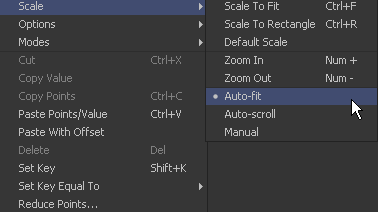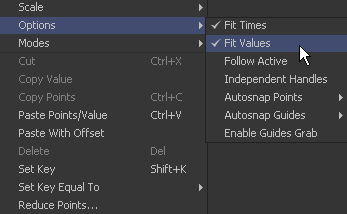Eyeon:Manual/Fusion 6/Interface Overview/Spline Editor/Additional Spline Options
From VFXPedia
Additional Spline Options
[ Main Manual Page ]
- Introduction
- Creating and Removing Animation Splines
- Interface Overview
- Context Menus
- Navigating
- Displaying Splines
- Working With Splines
- Working With Keyframes
- Filtering
- Time and Value Editors
- Looping Splines
- Reversing Splines
- Time Stretching
- Shape Box
- Ease In and Out
- Reducing Points
- Guides
- Autosnap
- Importing and Exporting Splines
- Additional Spline Options
- Tool Splines
Contents |
Additional Spline Options
There are a few options in the context menus that have not been covered above. They are mostly options governing the operation or display of the spline editor.
Spline Context Menu
Scale
- Scale to fit
- Scales the visible splines to fit them into the view.
- Scale to rectangle
- Allows for a rectangle to be drawn in the Spline View to zoom the view to the extents of that rectangle.
- Default Scale
- Resets the scaling of the Spline View to the default values.
- Zoom in / Zoom out
- Perfoming the same operation as the [+] and [-] keys on the numpad.
- Auto Fit
- Like the Scale to fit option, but attempts to scale the view to fit all splines, even when new splines get selected or added.
- Auto Scroll
- Only attempts to fit the view in X direction.
Options
- Fit Times
- When enabled, the graph view automatically scales to fit the X-Axis when a spline is selected. All visible splines are taken into account, not just the newly-selected spline. With this option off, activating a new spline will not change the horizontal scale.
- Fit values
- When enabled, the graph view automatically scales to fit the Y-Axis when a spline is selected. All visible splines are taken into account, not just the newly-selected spline. With this option off, activating a new spline will not change the vertical scale.
- Follow Active
- This option causes all splines connected to the currently active tool to be made visible and ready for editing whenever a tool is selected.
- Independent Handles
- Enabling this option causes all of the Bezier handles in a keyframe to be independent from their twin on the same keyframe, which is exactly the same as when the Ctrl key is held down while moving the handle.
- Enable Guides Grab
- With this option on Guides can also be moved by clicking at them in the Spline View. It it's off, Guides can only be moved by clicking directly in the guides area, which gives some sort of protection against accidentally moving the guides.
Show
- Tips
- This option enables and disables the display of tooltips that can appear whenever the mouse hovers over a keyframe in the graph view.
| The contents of this page are copyright by eyeon Software. |