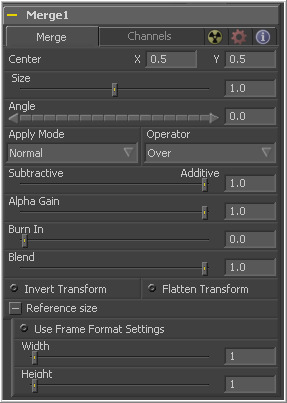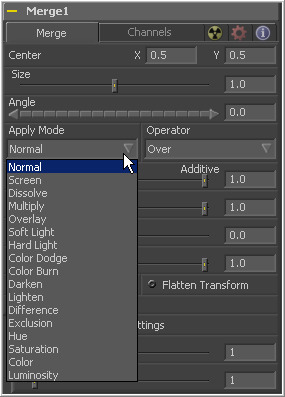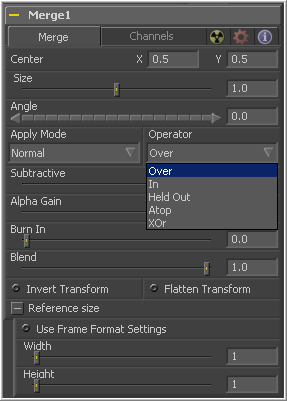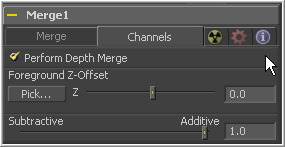Eyeon:Manual/Tool Reference/Composite/Merge
From VFXPedia
|
Composite Tools |
|
Merge |
The Merge Tool combines two images based on the alpha (opacity) channel associated with the one in front. This tool takes two inputs; a background and a foreground image. The operation mode of the merge determines what method is used to combine the images.
Instead of providing the artist with a dozen tools for each different method used to combine images, Fusion uses a single merge tool that supports the standard over, in, held out, atop and xor methods for compositing images, as well as many common blending modes like screen, dissolve, multiply and overlay.
The merge tool can handle both additive (premultiplied) and subtractive (non-premultiplied) compositing. Use merge to blend between the additive and subtractive results, providing solutions for some otherwise tricky problems.
This tool can also be used to composite images based on information from the Z-buffer channel of the images, if available. Rather than relying on the foreground and background order to determine layer order, Z-merging compares the depth value of each pixel to determine which is the foreground pixel and which is the background pixel.
Merge Tab
This control determines the position of the foreground image in the composite. The default is 0.5, 0.5, which centers the foreground image in the exact center of the background image. The value shown is always the actual position in normalized coordinates, multiplied by the reference size. See below for a description of the reference size controls.
Use this control to increase or decrease the size of the foreground image before it is composited over the background. The range of values for this slider is 0.0 to 5.0, but any value greater than 0 can be entered manually. A size of 1.0 gives a pixel-for-pixel composition, where a single pixel in the foreground is the same size as a single pixel in the background.
Use this control to rotate the foreground image before it is combined with the background.
The Apply Mode determines the math used when blending or combining the foreground and background pixels.
|
|
This slider controls whether Fusion performs an "Additive" or a "Subtractive" merge. An additive merge assumes that the foreground image is pre-multiplied, meaning that the pixels in the color channels have been multiplied by the pixels in the alpha channel. The result is that transparent pixels are always black, since any number multiplied by 0 is always going to be 0.
When the merge tool can assume the image is pre-multiplied, it can perform an additive merge. This "obscures" the background (by multiplying with the inverse of the foreground alpha), then simply adds the pixels from the foreground.
If the images are not pre-multiplied then usually all that is required is a subtractive merge. This method is similar to additive, but the foreground image is first multiplied by its own alpha, to eliminate any background pixels outside the alpha area.
Fusion defaults to Additive merging for most operations, assuming that the images are pre-multiplied. Using Subtractive merging on a pre-multiplied image may result in darker edges, whereas using Additive merging with a non-premultiplied image will cause any non-black area outside the foreground's alpha to be added to the result.
Although the Additive/Subtractive option could easily have been a checkbox to select one mode or another, Fusion allows for blending between the additive and subtractive modes, an operation that can occasionally be useful for dealing with problem images.
Alpha Gain linearly scales the values of the foreground's alpha channel. In subtractive merges, this controls the density of the composite, similarly to Blend. In additive merges, this effectively reduces the amount that the background is "obscured" by, thus brightening the overall result. In an additive merge with Alpha Gain set to 0.0, the foreground pixels are simply added to the background.
The Burn In control adjusts the amount of alpha used to darken the background, without affecting the amount of foreground added in. At 0.0, the merge behaves like a straight alpha blend, whereas at 1.0, the foreground is effectively added onto the background (after alpha multiplication if in Subtractive mode).
This gives the effect of the foreground image brightening the background image, as with Alpha Gain. In fact, for additive merges, increasing the Burn In gives an identical result to decreasing Alpha Gain.
This is a cloned instance of the Blend slider in the common controls tab. Changes made to this control are simultaneously made to the one in the common controls.
The Blend slider mixes the result of the tool with its input, blending back the effect at any value less than 1.0. In this case it will blend the background with the merged result.
Select the Invert Transform control to invert any position, rotation or scaling transformation. This option is useful when connecting the merge to the position of a tracker for the purpose of match moving.
The Flatten Transform option prevents this tool from concatenating its transformation with subsequent tools. The tool may still concatenate transforms from its input but it will not concatenate its transformation with the tool at its output. See the Transformations chapter earlier in this manual for details on concatenated transformation.
The controls under the Reference Size reveal do not directly affect the image. Instead they allow you to control how Fusion represents the position of the merge tool's center.
Normally, coordinates are represented as values between 0 and 1, where 1 is a distance equal to the full width or height of the image. This allows for resolution independence, because the size of the image can be changed without having to change the value of the center.
One disadvantage to this approach is that it complicates making pixel accurate adjustments to an image. To demonstrate, imagine an image that is 100 x 100 pixels in size. To move the center of the foreground element to the right by 5 pixels, we would change the X value of the merge center from 0.5, 0.5 to 0.55, 0.5. We know the change must be 0.05 because 5/100 = 0.05.
If you specify the dimensions of the background image in the Reference Size controls, this changes the way the Center control values are displayed so that it shows the actual pixel positions in its X and Y fields.
Extending the example, set the width and height to 100 each and the center will now be shown as 50, 50, and we would move it 5 pixels toward the right by entering 55, 50.
Internally, the merge tool still stores this value as a number between 0 to 1 and, if the center control's value were to be queried via scripting or the center control were to be published for use by other tools, the original normalized value would be retrieved. The change is only visible in the value shown for merge center in the tool control.
Select this to force the merge to use the compositions current frame format settings to set the reference width and reference height values.
Set these sliders to the width and height of the image to change the way that Fusion displays the values of the merge tools center control.
Channels Tab
When checked, the Z-buffer channel of both images will be used to determine the composite order. Alpha channels are still used for transparency, but the values of the Z-buffer channel will determine the ordering of image elements. If a Z-buffer channel is not available for either image, the setting of this checkbox will be ignored, and no depth compositing will take place.
Depth merging is on by default. If an image has an associated Z-buffer channel, and that channel is not to be used to perform a depth merge, turn this checkbox off.
This slider sets an offset applied to the foreground image's Z value. Click the Pick button to pick a value from a displayed image's Z-channel, or enter a value using the slider or input boxes. Raising the value causes the foreground image's Z-buffer to be offset further away along the Z-axis, whereas lowering the value causes the foreground to move closer.
When Z-compositing, it is possible for image pixels from the background to be composited in the foreground of the output because the Z-buffer for that pixel is closer than the Z of the foreground pixel. This slider controls whether these pixels are merged in an additive or a subtractive mode, in exactly the same way as the comparable slider in the Merge tab.
When merged over a background of a different color, the original background will still be visible in the semi-transparent areas. An additive merge will maintain the transparencies of the image but will add their values to the background.
Tips for Merge (edit)
EyeonTips:Manual/Tool Reference/Composite/Merge
| The contents of this page are copyright by eyeon Software. |