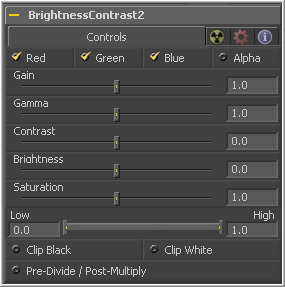Eyeon:Manual/Tool Reference/Color/Brightness Contrast
From VFXPedia
|
Color Tools |
|
Brightness Contrast
|
Contents |
Controls Tab
These checkboxes are used to limit the effect of the tool to the selected color channels. All channels are affected by default.
The pixel values are multiplied by the value of this control. A Gain of 1.2 will make a pixel that is R0.5 G0.5 B0.4 into R0.6 G0.6, B0.48 (i.e. 0.4 * 1.2 = 0.48). Gain affects higher values more than it affects lower values so the effect will be strongest in the midrange and toprange of the image.
Values higher than 1.0 will raise the Gamma (mid gray), whereas lower values will decrease it. The affect of this tool is not linear and existing black or white levels will not be affected at all. Pure grey colors will be affected the most.
Contrast is the range of difference between the light to dark areas. Increasing the value of this slider will increase the contrast, pushing color from the midrange towards black and white. Reducing the contrast will cause the colors in the image to move toward midrange, reducing the difference between the darkest and brightest pixels in the image.
The value of the Brightness slider is added to the value of each pixel in the image. This control's affect on an image is linear so the effect will be applied identically to all pixels regardless of value.
This control is used to increase or decrease the amount of Saturation in the image. A saturation of 0 has no color. All colors are greyscale.
This range control is similar to the gain control in some respects. If Low is anchored at 0.0 and the High value is reduced from 1.0, the effect is identical to increasing the gain. High values are multiplied by the inverse of the high value. (i.e, if high is 0.75, each pixel will be multiplied by 1/0.75 or 1.3333).
Leaving the high anchored at 1.0 and increasing the low is exactly the same as inverting the image colors and increasing the gain and inverting it back again. This pushes more of the image toward black without affecting the whites at all.
The Clip Black and Clip White checkboxes are used to clip out of range color values that can appear in an image when processing in floating point color depth. Out of range colors are below black (0.0) or above white (1.0). These checkboxes will have no affect on images processed at 8 bit or 16 bit per channel, as such images cannot have out of range values.
Selecting the Pre-Divide/Post-Multiply checkbox will cause the image pixel values to be divided by the alpha values prior to the color correction, and then re-multiplied by the alpha value after the correction.
This helps to prevent the creation of illegally additive images, particularly around the edges of a blue/green key or when working with 3D rendered objects.
| The contents of this page are copyright by eyeon Software. |