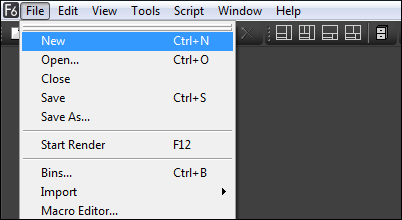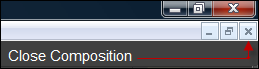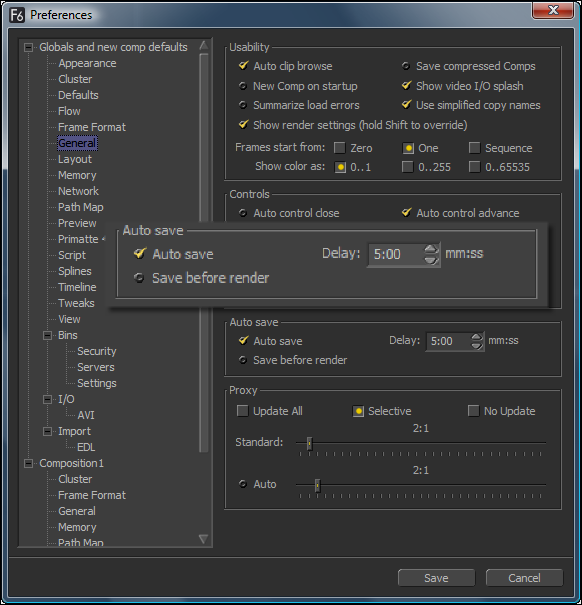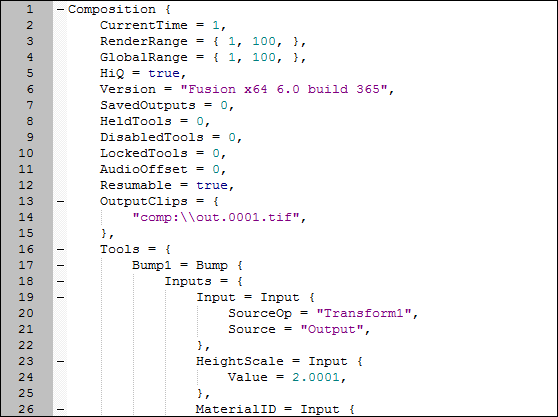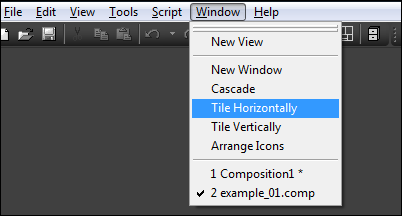Eyeon:Manual/Fusion 6/Compositions
From VFXPedia
[ Main Manual Page ]
The term 'Composition' is used to refer to the Fusion project file. This chapter describes how to create, load, and save compositions. A default installation of Fusion will create a new empty composition when it is launched.
Composition is frequently abbreviated to Comp by Fusion artists.
Creating a New Composition
The following methods can be used to create a new composition :
- Select File -> New from the menus at the top of the Fusion window
- Click on the 'New' toolbar button
- Use the CTRL + N keyboard shortcut while the Fusion window is active
Saving a Composition
The following methods can be used to save the current composition to the file system
- Select File -> Save from the menus at the top of the Fusion window
- Select File -> Save As from the menus at the top of the Fusion window to save under a new name
- Click on the 'Save' toolbar button
- Use the CTRL + S keyboard shortcut while the Fusion window is active
If the composition has not previously been saved the above methods will ask the artist to provide a file name using the standard file dialog. If the composition has been saved the above methods will save over the existing file. The file extension .comp will automatically be added to the end of the file name chosen by the artist.
Compositions that have unsaved changes will display an asterisk (*) marker next to the composition's name in the Fusion windows title bar, as pictured below.
To save a composition with a new name select File -> Save As from the menus at the top of the Fusion window.
Opening a Composition
The following methods can be used to open a composition from the file system
- Select File -> Open from the menus at the top of the Fusion window
- Click on the 'Open' toolbar button
- Use the CTRL + O keyboard shortcut while the Fusion window is active
- Drag the composition file from the file browser into an empty Fusion window, or to the Time Ruler of the current composition
- Drag the composition file from the bins into an empty Fusion window, or to the Time Ruler of the current composition
- Double click on a composition file in the operating systems file browser
The first three options will all display the standard file dialog.
Closing a Composition
The following methods can be used to close the current composition
- Select File -> Close from the menus at the top of the Fusion window
- Click on the 'Close' icon in the top right of the Composition's window
If the composition has unsaved changes a dialog box will appear asking if the artist wishes to save before closing.
Auto Save
Auto saving is a feature that allows Fusion to automatically save the composition to a temporary file at pre-set intervals. This is to protect the artist from loss of work due to power loss, bugs in the software or accidental closure. A default installation of Fusion has the auto-save feature disabled.
To enable auto save for new compositions open File -> Preferences from the menu, then locate Global:General:Auto Save in the preferences dialog.
An auto-save file does not overwrite the current composition in the file system. A file with the same name is created in the same folder as the composition, but with the extension .autosave instead of .comp. Unsaved compositions will place the autosave file in the default folder specified by the Comp: path in Paths Panel of the Global preferences.
If an autosave file is present when Fusion loads a composition a dialog will appear asking if the artist wishes to load the autosaved or original version of the composition .
The Composition File Format
Composition files are saved to the file system as human readable plain text files. Using plain text files to describe the project makes it easier for studios to integrate Fusion into existing pipeline and asset management solutions.
These files can then be opened and edited using any standard text editing program. Fusion is installed with the SciTE text editor which recognizes the format of Fusion compositions and provides additional features such as folding and syntax highlighting. Never use a formatting word processor, such as Microsoft Word or Novell Wordperfect to modify a composition file, as these will generally save additional formatting information which will make the composition unreadable to Fusion.
Multiple Document Interface
Fusion uses a Multiple Document (MDI) interface that allows it to have multiple composition projects open simultaneously. Opening or creating a composition does not close any other compositions which may be open at the time. Instead the compositions are moved to the background.
A list of currently open compositions can be seen at the bottom of the Window menu. The artist can switch between open compositions using one of the following methods :
- Selecting Window -> composition name from the menus at the top of the Fusion window
- Using the CTRL + TAB keyboard shortcut to toggle between available compositions
- Using the Window -> Cascade, Window -> Tile Horizontally and Window -> Tile Vertically options to automatically arrange the available Compositions so that they are all visible
Having multiple compositions open at once makes it simple for the artist to switch between different compositions, and makes it possible to copy / paste between compositions or to compare parts of one composition with another.
| The contents of this page are copyright by eyeon Software. |