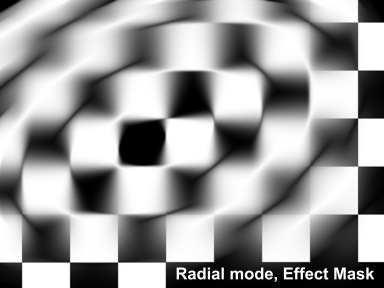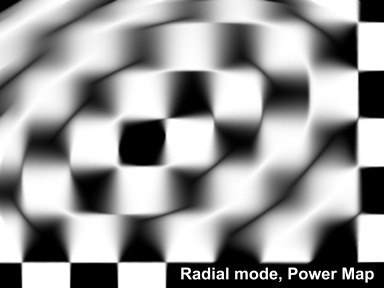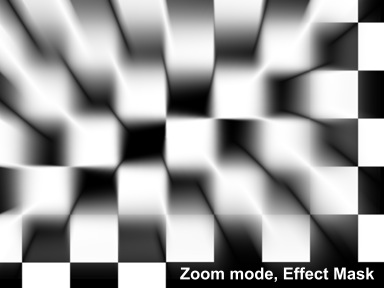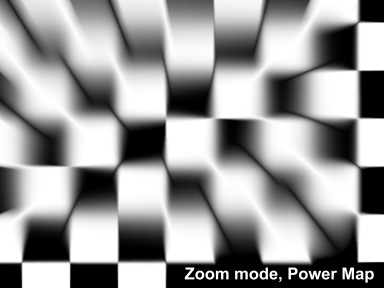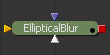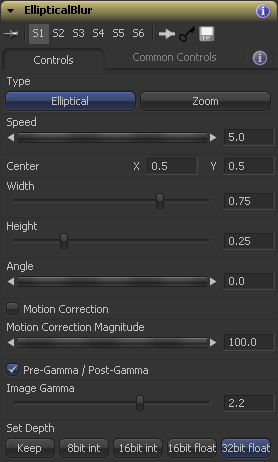Settings and Macros/EllipticalBlur Description
From VFXPedia
EllipticalBlur Description
[ Main Manual Page ]
- Other macro tools in this category:
- [DepthDefocus]
- [DirectionalBlurFromPathGamma]
- [EllipticalBlur]
- [MotionVectorsCorrection]
| EllipticalBlur_v05-3 | Download |
Creates elliptical blur effect with adjustable aspect and angle, so there is no need in pre/postscaling or auxiliary angular transformations of your source picture. There is also a possibility of creating squeezed zoom blur.
This tool may be especially useful to simulate fast spin of aircraft propellers and car wheels
Node Inputs
- Input

- Source image. Required.
- Power Map

- Map which alters the power of the effect. The brighter an area the stronger the blur. Optional.
- Effect Mask

- Defines the areas where the effect is applied. In contrast to Power Map it doesn't smoothly decrease the power of the effect, but blends with the original instead. Optional.
- Input
Controls Tab
- Type
- Lets you select between elliptical and zoom blur
- Speed
- Defines the power of the effect
- Center
- Sets the center of the rotation/zoom
- Width
- Relative width
- Height
- Relative height
- Angle
- Angle of the control ellipse
- Motion Correction
- When the object is moving (Center is animated), circular and radial blurs affect areas to the different sides of the center unequally. This checkbox allows you take this effect into account
- Motion Correction Magnitude
- Adjusts the non-uniformity of motion blurs on moving objects
- Pre-Gamma / Post-Gamma
- Switches gamma treatment for sRGB images on and off
- Image Gamma
- Allows to achieve nice blooming effect in case you work with sRGB (not true linear) images. Increase the Image Gamma parameter to make highlights emphasis more noticeable
- Set Depth
- Sets the bit depth. It's recommended to use 32bit float with Pre-Gamma / Post-Gamma switched on.
Development History and Discussion on PigsFly
To install the macro, place the downloaded EllipticalBlur_v05-3.setting file to your Fusion:\Macros folder.
Then you can insert it to the Flow either choosing from the main menu: Tools>Macro or by pressing Ctrl+Space and typing the tool name.
www.compositing.ru