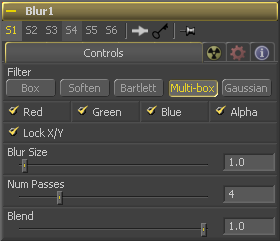Eyeon:Manual/Tool Reference/Blur/Blur
From VFXPedia
|
Blur Tools |
|
Blur |
Blur [Blur] | |
|
The Blur tool does exactly what its name implies - it blurs the input image. This is one of the most commonly used image processing operations. | |
Contents |
Blur Controls Tab
The Filter Type button array allows for the selection of the filter to be applied to the image.
- Box Blur
- This option applies a Box Blur effect to the whole image. This method is faster than the Gaussian blur but produces a lower quality result.
- Soften
- Soften applies a general softening filter effect. This filter method is slower than the Gaussian filter, and produces a lower quality result. It is included for compatibility with older flows only.
- Bartlett
- Bartlett applies a more subtle, anti-aliased blur filter.
- Multi-Box
- (Fusion 5.1 and later) Multi-Box uses a box filter layered in multiple passes to approximate a Gaussian shape. With a moderate number of passes (e.g. 4), a high quality blur can be obtained, often faster than the Gaussian filter, and without any ringing.
- Gaussian
- Gaussian applies a smooth, symmetrical blur filter, using a sophisticated constant-time Gaussian approximation algorithm. In extreme cases, this algorithm may exhibit ringing; see below for a discussion of this. This mode is the default filter method.
The filter defaults to operating on R, G, B and A channels. Selective channel filtering is possible by clicking the check boxes beside each channel to make them active or inactive
Note that this is not the same as the RGBA checkboxes found under the common controls. The Blur tool takes these selections into account before it processes the image, so deselecting a channel will cause the tool to skip that channel when processing, speeding up the rendering of the effect.
In contrast the channel controls under the Common controls tab are applied after the tool has processed.
Locks the X and Y blur sliders together for symmetrical blurring. This is checked by default.
Sets the amount of blur applied to the image. When the Lock X and Y control is deselected, independent control over each axis is provided.
This is a cloned instance of the blend slider in the common controls tab. Changes made to this control are simultaneously made to the one in the common controls.
The blend slider mixes the result of the tool with its input, blending back the effect at any value less than 1.0.
Notes
Since a perfect Gaussian filter would require examining an infinite number of pixels, all practical Gaussians are of necessity approximations. The algorithm Fusion uses is a highly-optimised approach that has many strengths, but can give rise to visible "ringing" around the edges in certain extreme cases. This ringing only appears when blurring float-depth images, and is normally far below the limits of visibility, especially in final renders or HiQ mode, but may appear in subsequent processing. If you experience this, the new Multi-Box filter may be a viable alternative.
| The contents of this page are copyright by eyeon Software. |