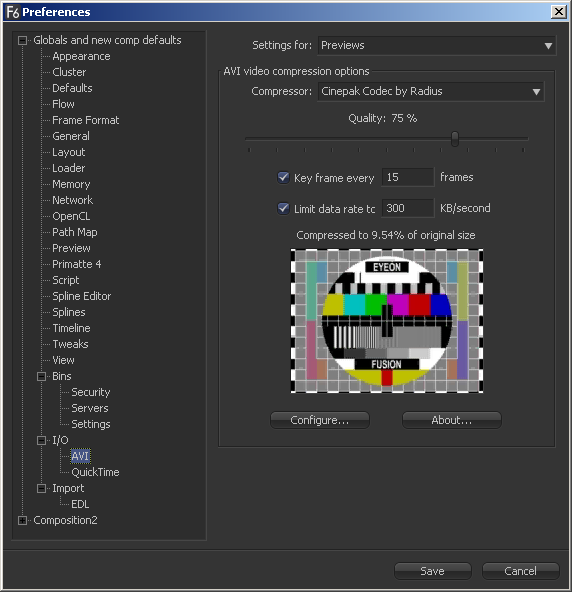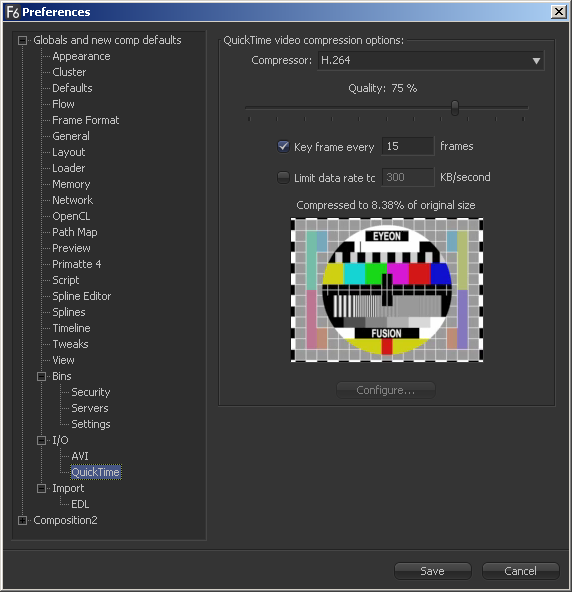Eyeon:Manual/Fusion 6/IO Preferences
From VFXPedia
[ Main Manual Page ]
Contents |
I/O AVI Preferences
The controls in this tab configure the default settings of previews and savers using Microsoft Video For Windows.
- Settings For
Select either Saver or Preview from this drop-down list to display and modify AVI defaults. When Saver is selected, the settings are used as the defaults for the format tab of the saver tool when the Saver is set to save out AVIs. When Preview is selected, the settings are used to determine what AVI software codec is used to compress a preview AVI.
AVI Video Compression Options
- Compressor
This menu displays the AVI codecs available from the system. Fusion tests each codec when the program is started. Some codecs may not be available if the tests indicate that they are unsuitable for use within Fusion.
- Quality
This control is used to determine the amount of compression to be used by the codec. Higher values produce clearer images but larger files.
- Key Frame Every X seconds
When checked, the codec will create Key Frames at specified intervals. Key Frames are not compressed in conjunction with previous frames and are, therefore, quicker to seek within the resulting AVI.
- Limit Data Rate To X KB/Sec
When checked, the Data Rates of the resulting AVI file will be limited to the amount specified. Not all codecs support this option. Enter the Data Rate used to limit the AVI in kilobytes (KB) per second, if applicable. This control will have no affect if the Limit Data Rate To option is not selected.
- Sample Image
Fusion will send a Sample Image to the compressor using the settings specified. The image displayed is a sample of the result.
The file size of the compressed image will be displayed as a percentage of the original in text above the logo.
- Configure
Many AVI codecs offer built-in options that can be configured, in addition to the standard Video For Windows settings.
- About
The About button displays a dialogue box usually containing information about the selected AVI codec.
I/O QuickTime Preferences
The controls here are used to configure the default settings of savers using Apple's QuickTime multimedia interface.
QuickTime Video Compression Options
- Compressor
This drop-down list displays the QuickTime codecs available from your system. Fusion tests each codec when the program is started. Some codecs may not be available if the tests indicate that they are unsuitable for use within Fusion.
- Quality
This slider is used to determine the amount of compression to be used by the codec. Higher values produce clearer images but larger files.
- Key Frame Every
When checked, the codec will create Key Frames at specified intervals. Key frames are not compressed in conjunction with previous frames and are, therefore, quicker to seek within the resulting movie.
- Limit Data Rate To X KB/Second
When checked, the Data Rates of the rendered file will be limited to the amount specified. Not all codecs support this option. Enter the data rate used to limit the QuickTime in kilobytes (Kb) per second, if applicable. This control will have no effect if the Limit Data Rate To option is not selected.
- Sample Image
Fusion will send a Sample Image to the compressor using the settings specified. The image displayed is a sample of the result.
The file size of the compressed image will be displayed as a percentage of the original in text above the logo.
- Configure Button
If the selected Codec has configurable options, clicking on this button will display those options for editing in their own dialog box. If there are no options available in the compressor, this button is greyed out.