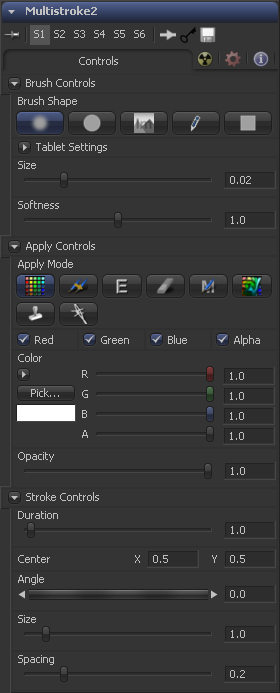Eyeon:Manual/Fusion 6/Multistroke
From VFXPedia
[ Main Manual Page ]
- [B-Spline]
- [BezierSpline]
- [Calculation]
- [Character Level Styling]
- [Circle]
- [CloneMultistroke]
- [CompName]
- [Coordinate Transform 3D]
- [CopyEllipse]
- [CopyPolyLine]
- [CopyRectangle]
- [Cubic Spline]
- [Expression]
- [Fill]
- [Follower]
- [From Image]
- [GradientColorModifier]
- [MIDI Extractor]
- [Multistroke]
- [Natural Cubic Spline]
- [Offset]
- [PaintGroup]
- [Path]
- [Perturb]
- [PolylineStroke]
- [Probe]
- [Publish]
- [Rectangle]
- [Shake]
- [Stroke]
- [TextScramble]
- [TextTimer]
- [TimeCode]
- [Track]
- [Vector]
- [XY Path]
Multistroke [-/-] | |
|
The Multistroke is the standard stroke in the Paint Tool. Perfect for those 100-strokes-per-frame retouching paint jobs like removing tracking-markers e.g. Much faster than the Stroke, but not editable later on.
While Multistrokes aren't directly editable, they can be grouped with the PaintGroup modifier, then tracked, moved and rotated by animating the PaintGroup instead. Alternatively, the Edit Multistrokes and Combine Strokes tool scripts can be used to convert multistrokes into ordinary, editable strokes, and vice versa. It can be applied by clicking on the | |
Contents |
Controls Tab
Not all of the controls described here appear in all modes. Certain controls are only useful in a specific paint mode and are hidden when they are not applicable. Additionally, several of the controls are considered to be self-explanatory the purpose of a center control, angle or size control should be relatively straightforward to determine.
To reduce complexity, these controls are not all described. For further details on the functionality of the Controls Tab, please see the Working With Paint Strokes - Animating Strokes section in this chapter.
Brush Controls
The Soft Brush type is a circular brush with soft edges. Modify the size of the brush in the display view by holding Ctrl down while dragging the mouse.
A Circular Brush is a brush shape with hard edges. Resize this brush interactively.
The Image Brush allows images from any tool in the flow, or from a file system, to be used as a brush. See Creating Custom Brushes later in this chapter.
The Single Pixel Brush is perfect for fine detail work, creating a brush exactly one pixel in size. No anti-aliasing is applied to the single pixel brush.
A Square Brush is a brush shape with hard edges.
The brush will be a constant size over the stroke.
The stroke size will vary with the actual applied pressure.
The stroke size will vary with the speed of painting. The faster the stroke, the thinner it is.
The Constant brush will be a constant transparency over the entire stroke.
The stroke transparency will vary with the applied Pressure.
The stroke transparency will vary with the speed of painting. The faster the stroke, the more transparent it is.
Use this control to increase or decrease the Softness of a soft brush.
When using the Image Source brush type, select between three possible sources brush images.
The image source is derived from the output of a tool on the flow. Drag the tool into the source Tool input to set the source.
The image source is derived from an image or sequence on disk. Any file supported by Fusion's loader can be used. Locate the file using the filename Clip browser that appears to set the clip used as a source.
Images stored in the Fusion>Brushes directory are used as a brush for the paint tool. Select the brush from a the menu that appears.
Apply Controls
The Color apply mode paints simple colored strokes on the screen. When used in conjunction with an image brush, it can also be used to tint the brush.
The Clone apply mode copies portions of one image into another image, or to clones from the same image using adjustable positions and time offsets. Any image from the flow can be used as the source image.
The Emboss apply mode embosses the portions of the image covered by the brush stroke.
Erase reveals the underlying image through all other strokes, effectively erasing portions of the strokes beneath it with out actually destroying the strokes.
This apply mode effectively Merges the brush onto the image. This mode behaves in much the same way as the color apply mode but has no color controls. It is best suited for use with the image brush type.
Smear the image using the direction and strength of the brush stroke as a guide.
Stamp the brush onto the image, completely ignoring any alpha channel or transparency information. This mode is best suited for applying decals to the target image.
This Wire removal mode is used to remove wires, rigging and other small elements in the frame by sampling adjacent pixels and drawing them in toward the stroke.
Stroke Controls
This control adjusts the Size of the brush when the brush type is set to either soft brush or circle. The diameter of the brush is drawn in the display view as a small circle surrounding the mouse pointer. The size can also be adjusted interactively in the display view by holding the Ctrl key while click-dragging the mouse pointer.
The Spacing slider determines the distance between blats (samples used to draw a straight line along the underlying vector shape that composes a stroke or polyline stroke). Increasing the value of this slider increases the density of the stroke, whereas decreasing the value is likely to cause the stroke to assume the appearance of a dotted line.
The Stroke Animation menu control provides several pre-built animation effects that can be applied to a paint stroke. This menu only appears for Vector strokes.
This default displays the stroke for All Frames of the project where a valid target image is available to the paint tool.
This exists on the number of frames specified by the Duration slider.
When Write On is selected, an animation spline will be added to the paint stroke that precisely duplicates the timing of the paint stroke's creation. The stroke will be written on the image exactly as it was drawn. To adjust the timing of the write on effect, switch to the spline editor and use the timestretcher mode to adjust the overall length of the animation spline. To smooth or manually adjust the motion, try reducing the points in the animation spline.
Write Off will perform the reverse of write on, drawing the stroke starting from the end and working backward to the start of the stroke.
This mode will apply a Write On and then a Write Off animation mode to the stroke.
Selecting the Trail mode will cause both the start and end points of the stroke to be animated simultaneously, offset from each other by the amount specified in the duration control. This has the effect of creating a segment of the stroke that follows the stroke as if it were a path. As with the write on and off effects, this will start at the frame that is current when the animation mode is selected. The timing of the animation can be adjusted manually using the spline or timeline editors.
Duration sets the duration of each stroke in frames. This control is only present for Multistrokes or when the stroke animation mode is set to Limited Duration. It is most commonly employed for frame-by-frame rotoscoping through a scene.
Each Vector stroke applied to a scene will have a duration in the timeline that can be trimmed independently from one stroke to the next. The duration can be set to 0.5, which will allow each stroke to last for a single field only when the flow is processing in fields mode.
This range slider appears when the Stroke Animation is set to one of the Write On and Write Off methods. The range represents the beginning and end points of the stroke. Drag the low value upward to give the impression that the stroke is being erased, or drag the high value from 0.0 to 1.0 to give the impression that the stroke is being drawn on the screen. This control can be animated to good effect. It works most effectively when automatically animated through the use of the Write On, Write Off modes of the stroke animation menu.
This button only appears for Vector strokes.. Clicking on 'Make Editable' turns the current stroke into a polyline spline so that the shape can be adjusted or animated.
Tips for Multistroke (edit)
EyeonTips:Manual/Fusion 6/Multistroke
| The contents of this page are copyright by eyeon Software. |