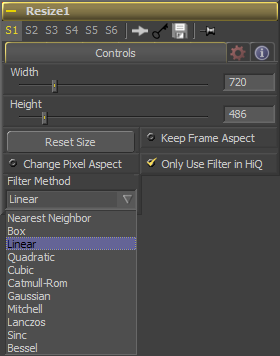Eyeon:Manual/Tool Reference/Transform/Resize
From VFXPedia
|
Transform Tools |
|
Resize |
Contents |
Controls Tab
This controls the new resolution for the image along the X axis.
This controls the new resolution for the image along the Y axis.
When toggled on, the Resize tool maintains the aspect of the original image, preserving the original ratio between width and height.
Reset the image dimensions to the original size of the image.
Reset the image dimensions to the original size of the image.
The Resizetool will normally use the fast Nearest Neighbor filter for any non-HiQ renders, where speed is more important than full accuracy. Disable this checkbox to force Resize to always use the selected filter for all renders.
Enable this checkbox to reveal a Pixel Aspect control that can be used to change the pixel aspect that the image is considered to have. See the Frame Formats chapter for details on how pixel aspect operates in Fusion.
When rescaling a pixel, surrounding pixels are often used to give a more realistic result. There are various algorithms for combining these pixels, called filters. More complex filters can give better results, but are usually slower to calculate. The best filter for the job will often depend on the amount of scaling and on the contents of the image itself.
- Nearest Neighbor
- This skips or duplicates pixels as needed. This produces the fastest but crudest results.
- Box
- This is a simple interpolation resize of the image.
- Linear
- This uses a simplistic filter, which produces relatively clean and fast results.
- Quadratic
- This filter produces a nominal result. It offers a good compromise between speed and quality.
- Cubic
- This produces better results with continuous tone images but is slower than Quadratic. If the images have fine detail in them, the results may be blurrier than desired.
- Catmull-Rom
- This produces good results with continuous tone images which are resized down. Produces sharp results with finely detailed images.
- Gaussian
- This is very similar in speed and quality to Quadratic.
- Mitchell
- This is similar to Catmull-Rom but produces better results with finely detailed images. It is slower than Catmull-Rom.
- Lanczos
- This is very similar to Mitchell and Catmull-Rom but is a little cleaner and also slower.
- Sinc
- This is an advanced filter that produces very sharp, detailed results, however, it may produce visible `ringing' in some situations.
- Bessel
- This is similar to the Sinc filter but may be slightly faster.
Some filters, such as Sinc and Bessel, require an infinite number of pixels to calculate exactly. To speed up this operation, a windowing function is used to approximate the filter and limit the number of pixels required. This control appears when a filter that requires windowing is selected.
- Hanning
- This is a simple tapered window.
- Hamming
- Hamming is a slightly tweaked version of Hanning.
- Blackman
- A window with a more sharply tapered falloff.
- Kaiser
- A more complex window, with results between Hamming and Blackman.
Most of the Resize tool's filters are useful only when making an image larger. When shrinking images, it is common to use the Linear filter, however, the Catmull-Rom filter will apply some sharpening to the results and may be useful for preserving detail when scaling down an image.
Because this tool changes the physical resolution of the image, we do not normally advise animating the controls.
| The contents of this page are copyright by eyeon Software. |
Tips for Resize (edit)
For those who would like to learn more about the maths behind the various filters, Turkowski (1990) (PDF) is a good place to start.