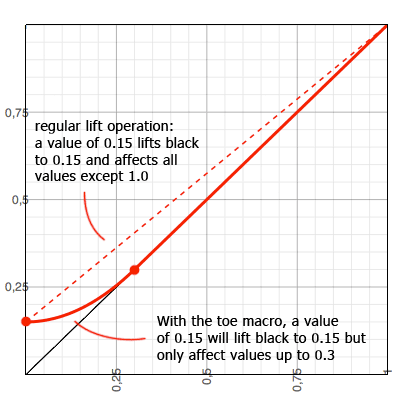Settings and Macros/Toe Description
From VFXPedia
[ Main Manual Page ]
- Other macro tools in this category:
- [ColorFill]
- [InvertColor]
- [InvertedBC]
- [LuminanceControl ]
- [PrimaryGrade]
- [SubtractBGColor]
- [TMI Color]
| Toe_v02 | Download |
This macro allows you to brighten the shadows of an image. Contrary to the lift operation that is found in the ColorCorrector, Toe only affects the bottom of the histogram.
An alternative would be to raise the brightness in the shadow range of a ColorCorrector. However, this macro also contains a "Black Point" color, which facilitates matching a foreground element to a background plate if the darkest color of the FG is brighter than the darkest color of the BG.
Node Inputs
- Input
- Source image. Required.
Controls Tab
- Black Point
- The colors of an image will be adjusted so this color is exactly black (RGB = 0/0/0) before the toe adjustment is performed. To match a foreground and a background, you would first pick the foreground's darkest color as the "Black Point". It's similar to moving the leftmost triangle in the ColorCorrector's histogram or adjusting the low end of the threshold in a BrightnessContrast. Only that it is performed on red, green and blue separately.
- Toe
- Black (RGB = 0/0/0) will be raised to this value. By using a soft curve (see diagram above), this correction will fade out gently so colors above twice the toe value won't be affected.
- Pre-Divide/Post-Multiply
- As with all color correction tools, this is needed for images that have an alpha channel.
Development History and Discussion on PigsFly
To install the macro, place the downloaded Toe_v02.setting file to your Fusion:\Macros folder.
Then you can insert it to the Flow either choosing from the main menu: Tools>Macro or by pressing Ctrl+Space and typing the tool name.
www.comp-fu.com/tag/fusion