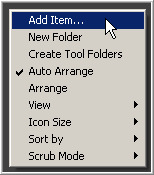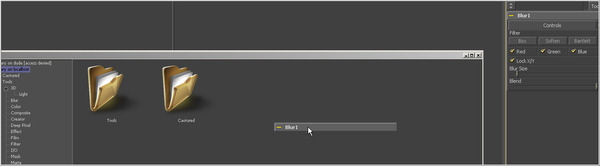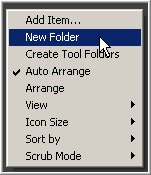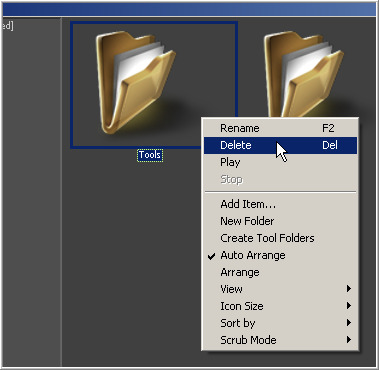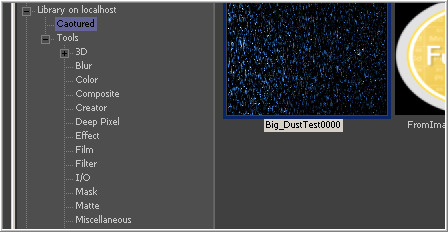Eyeon:Manual/Fusion 6/Interface Overview/Bins/Using the Bins
From VFXPedia
[ Main Manual Page ]
Contents |
Working With Bins
Adding Items To The Bins
There are three kinds of items that can be placed in a bins folder: footage, tools and tool settings, and saved flows.
To add items in to the flows, right-click inside the bin and select Add Item from the context menu.
A file browser will appear. Select the footage, files or flows to be added to the bins.
Compositions And Footage
Footage and compositions can be added to the bins by drag-dropping them into a folder from the Windows file browser, or by right-clicking in the required folder and selecting Add Item from the context menu.
Tools
To add a tool with default settings to the Bins, drag and drop the tool's tile from the flow into the bins folder.
To add some Fusion tools and all third-party plugins, drag and drop or load the .plugin file for that tool from the Plugins directory. For example, to add the particle tools to a bin, locate the file particles.plugin in the Fusion>Plugins directory, then drag and drop the file into a bin.
Use the Create Tool Folders option in the context menu to quickly create folders containing all of the tools currently known to Fusion, organized by tool category.
Tool Settings
To save the settings of a tool(s) and add them into the bins, select the tool or tools in the flow and drag it into the desired bin. A dialog will appear to choose where on disk the new settings file will be saved. That setting will be stored in the bin. In addition, load the .setting file directly from disk using the Add Item option in the context menu.
Footage: Stills Vs. Sequences
Fusion automatically identifies file sequences on disk and loads them as sequences rather than stills. So it is not necessary to select more than one file from a file sequence. Fusion will automatically identify the sequence as a single clip when it loads it into the bins.
To ignore the sequence, just add the clip into the bins as a single file or still. Hold the Shift key down while adding the clips to the bins and each file will be seen as a still. This technique applies to dragging and dropping as well as using the file browser.
Creating A New Bin Folder
To create a New Bin Folder, right-click in the Bins and select New Folder from the context menu.
Renaming A Bin Folder
To rename a bin folder, right-click on the folder icon from its parent bin and select Rename from the context menu or press the F2 keyboard shortcut.
Deleting Items From A Bin
To remove an item from the bin, select the item and press delete, or right-click on the item and select Delete from the context menu.
Deleting A Bin Folder
To remove a bin folder and all its contents, right-click on the folder and select Delete from the context menu, or press the Delete key while the bin folder icon is selected. You cannot undo removing a bin folder.
Adding An Item To The Current Composition
To add the items in a bin to the composition, either drag the item from the Bins to the composition or double-click on the item. Each type of bin item behaves a little differently when added to a flow.
- Footage
- Dragging a footage item into the flow editor creates a new loader that points to the footage on disk. Still files or single images will be set to loop automatically. Footage that is added to the bins is referred to as a clip.
- Compositions
- Double-click a composition to open it. Dragging a comp item onto an open composition will have no effect.
- Tools And Macros
- Dragging a tool from the bins to the flow will add that tool into the flow with the default settings. Dragging a tool from the bins into a display view will insert that tool after the currently viewed tool.
- Tool Settings
- Dragging tool settings from the bin to the flow will add the tool(s) into the flow with the saved settings applied. Dragging from the bin into a display view will insert the tool after the currently viewed tool.
| The contents of this page are copyright by eyeon Software. |