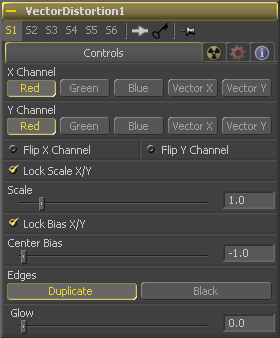Eyeon:Manual/Tool Reference/Warp/Vector Distortion
From VFXPedia
|
Warp Tools |
|
Vector Distortion |
Contents |
Controls Tab
Use these buttons to select which channel of the reference image will be used to distort the X and Y channels. If no Distort reference image is connected to the second (green) input of the tool then channels from the main input are used instead.
Use these checkboxes to flip the direction of the distortion along the specified axis.
Select this checkbox to separate the Scale slider into separate Scale X and Scale Y sliders.
Use the scale slider to apply a multiplication to the values of the distortion reference image.
Select this checkbox to separate the Bias slider into separate Bias X and Bias Y sliders.
Use the Center Bias slider to shift or nudge the distortion along a given axis.
The Edges buttons are used to set how the tool deals with pixels that reach the edge of the screen.
Use this slider to add a glow to the result of the vector distortion.
| The contents of this page are copyright by eyeon Software. |