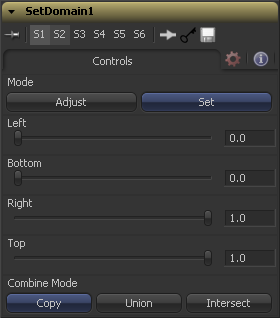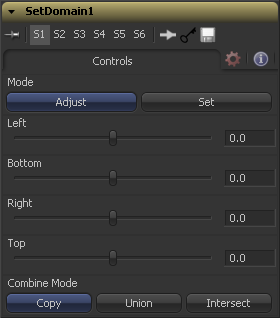Eyeon:Manual/Fusion 6/Set Domain
From VFXPedia
[ Main Manual Page ]
Set Domain [DOD] | |
|
Set Domain is used to adjust or set the active area of an image, or in other words the area of the image considered to have valid data. It does not change the image's physical dimensions. Anything outside the DoD will not be processed by downstream tools, thus speeding up rendering of computational intensive tools. This tool provides an absolute mode, for setting the Domain of Definition manually, and a relative mode for adjusting the existing Domain of Definition. A video tutorial demonstrating the use of Set Domain can also be found on eyeon Software's YouTube channel. | |
Contents |
External Inputs
- SetDomain.Input
- [ orange, required ]] This input must be connected to the output of a tool which produces a 2D image.
- SetDomain.Foreground
- [ green, optional ] This input expects a 2D image as it's input. When the foreground input is connected then the Set Domain tool will replace the Background inputs Domain of Definition with the Foreground's.
Controls Tab / Set Mode
Set Mode defaults to the full extend of the visible image.
Defines the left border of the DOD. Higher values on this slider move the left border towards the right, excluding more data from the left margin. 1 represents the right border of the image, 0 represents the left border. The slider defaults to 0. (Left Border)
Defines the bottom border of the DOD. Higher values on this slider move the bottom border towards the top, excluding more data from the bottom margin. 1 represents the Top border of the image, 0 represents the bottom border. The slider defaults to 0. (Bottom Border)
Defines the right border of the DOD. Higher values on this slider move the right border towards the left, excluding more data from the right margin. 1 represents the right border of the image, 0 represents the left border. The slider defaults to 1. (Right Border)
Defines the top border of the DOD. Higher values on this slider move the top border towards the bottom, excluding more data from the top margin. 1 represents the top border of the image, 0 represents the bottom border. The slider defaults to 1. (Top Border)
Controls Tab / Adjust Mode
In Adjust Mode basically the same operations can be carried out like in Set Mode.
All Sliders default to 0 though, marking their respective full extend of the image.
Positive values shrink the DOD while negative values expand the DOD to include more data.
Tips for Set Domain (edit)
EyeonTips:Manual/Fusion 6/Set Domain
| The contents of this page are copyright by eyeon Software. |