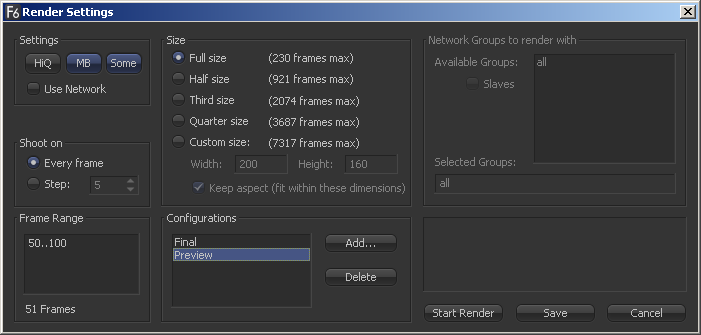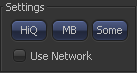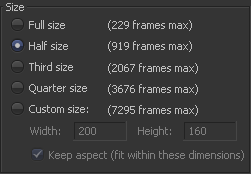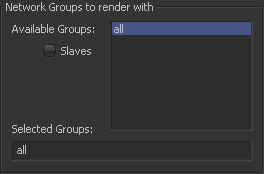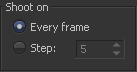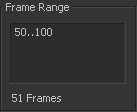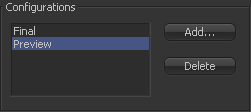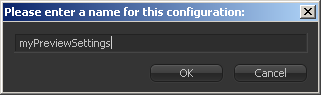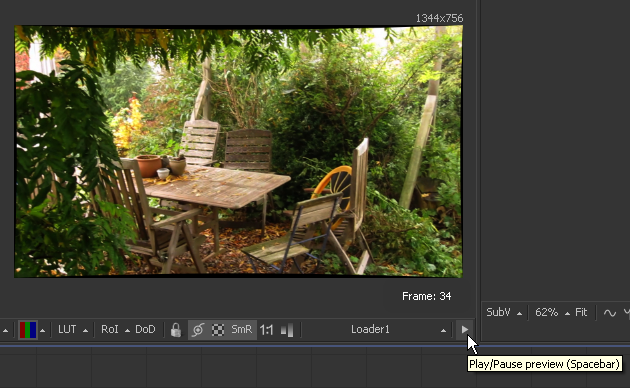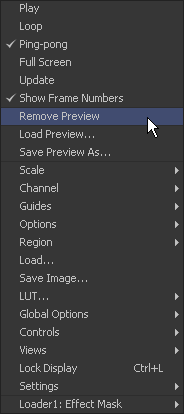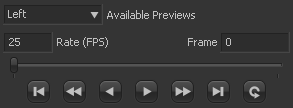Eyeon:Manual/Fusion 6/Display Views/Previews
From VFXPedia
[ Main Manual Page ]
- Introduction
- Types of Display Views
- Context Menu
- Displaying an Image
- Position and Layout
- Panning and Scaling the Image
- Previews
- Onscreen Controls
- Toolbars
- A and B Buffers
- Subviews
- View Types
- Choosing Color Channels
- The 3D View
- Quad Display Mode
- Effects Masks
- Guides
- Look Up Tables (LUTS)
- View Options and Preferences
- Status Bar Information
- General Display Options
- Display View Label
Contents |
Previews
In addition to displaying the output of a tool, the display views are also used to display flipbook previews and do file playback of image sequences and AVI or MOV files straight from disk.
RAM Flipbook Previews
RAM Flipbook Previews are preview renders that exist entirely within RAM. They are created by holding down the Alt key while dragging a tool into the display views, or by selecting Create>Play Preview from the tool context menus. A Preview render dialog will pop up.
You can change the settings or leave them at their default.
Settings
- HiQ
- Will render in full image quality like a final render would do.
- MB
- Will render with motion blur applied if any tool is set to produce motion blur.
- Some
- Will render only those tools specifically needed to produce the image of the tool you're previewing.
Size
Depending on your amount of available Ram not all frames of the desired render range will fit. Fusion dynamically calculates the currently available memory and displays how many frames in any of the given resolutions will fit into Ram. Choose the setting that delivers the best Quality/Length ratio for your preview.
Network
Available Renderslaves or copies of Fusion running on the network can be used to generate the preview. See the network rendering chapter for more information.
Shoot on
Sometimes it's desirable to not render every single frame but every second, third or forth to save render time and get faster feedback. Use this setting to adapt to your needs.
Frame Range
This field will by default take your current Render In/Out Range, but can be modified if needed to set the render range.
Configurations
Once you're done setting your personal preview configuration, this can be saved permanently for later use.
Click on Add, then type in a new name for your personal settings.
Playing back the Preview
Once the preview is done rendering, the flipbook will be loaded into the view, temporarily overriding any tool currently displayed in the view.
Playback controls appear in the bottom right corner of the interface beneath the tool controls, a Frame counter appears in the corner of the view, and a play/pause button is added to the right of the view's bottom toolbar.
To remove the preview and destroy the flipbook, right-click on the view and select Remove Preview from the context menu.
Other options on the view's context menu allow enabling looped or ping-pong playback, or Fullscreen mode, which hides the rest of Fusion's interface. View controls are not displayed in Fullscreen mode. To exit Fullscreen mode, deselect it from the context menu, or press the Esc key.
It is also possible to "trim" the flipbook, to skip playback of the first or last few frames. This can be done using the scrub bar in the transport controls that appear at the bottom right of Fusion's window. Ctrl+drag the scrub bar to set or change the frames to be played, or right-click on it to set or reset the in & out points via a menu.
Mouse shortcuts
While the flipbook preview is showing, it can be played or scrubbed using only the mouse. These shortcuts work in Fullscreen mode as well.
- Playback
- Double-click the left mouse button anywhere in the view to start playback.
- Scrubbing
- Hold down the right mouse button and drag the mouse left or right to scrub through frames in the flipbook.
Keyboard shortcuts
While the flipbook preview is active, playback and frame advance can also be done with the keyboard. These shortcuts work in Fullscreen mode as well.
- Playback
- The spacebar can be used to start or stop playback. Hold down Shift while pressing the spacebar to play in reverse.
- Forward/reverse
- The left and right arrow keys will move the flipbook to the previous or next frame. Hold down Shift as well to jump back or forward 10 frames at a time. Ctrl+left will return to the first frame of the flipbook, while Ctrl+right jumps to the last frame.
File Sequence Previews
When a loader or saver is selected, the file sequence or footage loaded by that tool can be played back in the display view by pressing play on the transport controls that appear in the bottom of the tool controls region.
When the play button is selected, the file preview becomes active and Fusion will load the images as quickly as possible and play them to the display view. By default, the left display view is used for this purpose. That default can be changed using the Preview preferences. By changing these preferences, it is also possible to simultaneously play the file sequence to installed video hardware (this may decrease playback performance).
As with flipbooks, trimming in & out points can also be set for file sequence previews, using the scrub bar in the transport controls that appear at the bottom right of Fusion's window. Ctrl+drag the scrub bar to set or change the frames to be played, or right-click on it to set or reset the in & out points via a menu. By default, trimming done here while a Loader tool is selected will be mirrored in the Loader's Trim In/Out controls. This can be disabled using the scrub bar's context menu.
While the file sequence preview is enabled, normal viewing of tools to that display view is disabled. To return to normal operations, select another tool or blank area of the flow.
| The contents of this page are copyright by eyeon Software. |