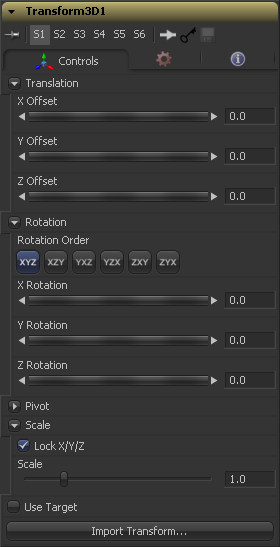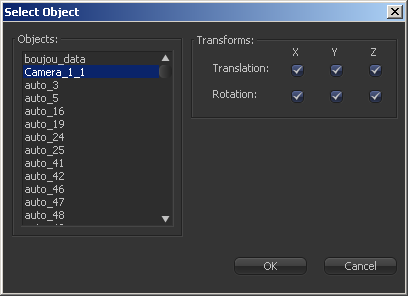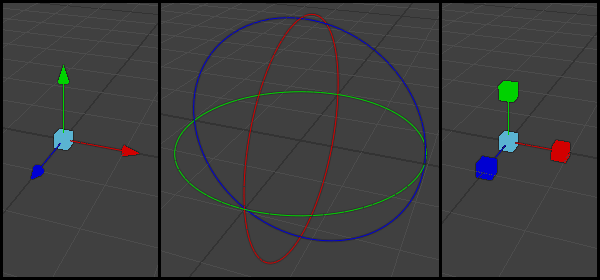Eyeon:Manual/Fusion 6/Transform 3D
From VFXPedia
[ Main Manual Page ]
The Transform 3D tool can be used to translate, rotate or scale all the elements within a scene without requiring a Merge 3D tool. This can be useful for hierarchical transformations, or for offsetting objects that are merged into a scene multiple times.
Its controls are identical to those found in other 3D tools' Transformation tabs.
3D Transform Tab
Translation
These controls can be used to position the 3D element.
Rotation
Use these buttons to select the order is used to apply the Rotation along each axis of the object. For example, XYZ would apply the rotation to the X axis first, followed by the Y axis and then followed by the Z axis.
Use these control to rotate the object around its pivot point. If the Use Target checkbox is selected then the rotation is relative to the position of the target, otherwise the global axis is used.
Pivot Controls
A Pivot point is the point around which an object rotates. Normally, an object will rotate around its own center, which is considered to be a pivot of 0,0,0. These controls can be used to offset the pivot from the center.
Scale
If the Lock X/Y/Z checkbox is checked, a single Scale slider will be shown. This adjusts the overall size of the object. If the Lock checkbox is unchecked, individual X, Y and Z sliders will be displayed to allow scaling in any dimension. Note: If the Lock checkbox is checked, scaling of individual dimensions is not possible, even when dragging specific axes of the Transformation Widget in scale mode.
Selecting the Use Target checkbox enables a set of controls for positioning an XYZ target. When target is enabled, the object will always rotate to face the target. The rotation of the object becomes relative to the target.
Opens a file browser where you can select a scene file saved or exported by your 3d application. It supports the following file types:
- LightWave Scene - .lws
- Max Scene - .ase
- Maya Ascii Scene - .ma
- dotXSI - .xsi
Most of the controls in this tab are represented in the display view by a Transformation Widget with modes for transformation, rotation and scaling. To change the mode of the widget, select one of the three buttons in the toolbar along the side of the view. The modes can also be toggled using the keyboard shortcut q for translation, w for rotation and e for scaling. In all three modes, individual axes of the control may be dragged to affect just that axis, or the center of the control may be dragged to affect all three axes.
Tips for Transform 3D (edit)
| The contents of this page are copyright by eyeon Software. |