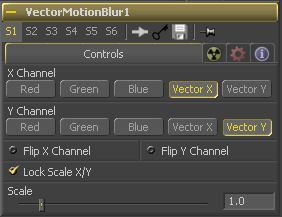Eyeon:Manual/Tool Reference/Blur/VectorMotionBlur
From VFXPedia
|
Blur Tools |
|
Vector Motion Blur |
Vector Motion Blur [VBl] | |
|
This tool is used to create directional blurs based on a Vector Channel. Available in Fusion 5.2 and later. | |
Contents |
Overview
This tool will perform a 2D blur on the image, using a vector map produced by a 3D application. The vector map is typically two floating point images, one channel specifies how far the pixel is moving in X, and the other specifies how far the pixel is moving in Y. These channels may be embedded in the image in the case of OpenEXR or RLA/RPF images, or may be provided as separate images using the tools Vectors input.
The vector channels should use a float16 or float32 color depth, to provide + and - values. A value of 1 in the X channel would indicate that pixel has moved one pixel to the right, while a value of -10 indicates ten pixels of movement to the left.
Controls Tab
Use this Multibutton array to choose which channel of the image will provide the vectors for the movement of the pixels along the X axis.
Use this Multibutton array to choose which channel of the image will provide the vectors for the movement of the pixels along the Y axis.
This checkbox can be used to flip, or invert the X vectors. A value of 5 for a pixel in the X vector channel would become -5 when this checkbox is selected.
This checkbox can be used to flip, or invert the Y vectors. A value of 5 for a pixel in the Y vector channel would become -5 when this checkbox is selected.
Selecting this checkbox will provide access to seperate sliders for X and Y Scale. Dy default only a single Scale slider is provided.
This slider will be labeled Scale if the Lock Scale X/Y checkbox is not selected, otherwise it will be labelled Scale X. The vector channel value for a pixel is multiplied by the value of this slider. For example, given a scale of 2 and a vector value of 10, the result would be 20.
This slider will only appear if the Lock Scale X/Y checkbox is selected. Otherwise it will be hidden, and use the same value set in the Scale slider above.
| The contents of this page are copyright by eyeon Software. |
Tips for VectorMotionBlur (edit)
The amount of the blur is scaled to numbers of pixels, so proxy clips will show an incorrect amount of blur. You can compensate for this with modifiers in the scale sliders. --Chad