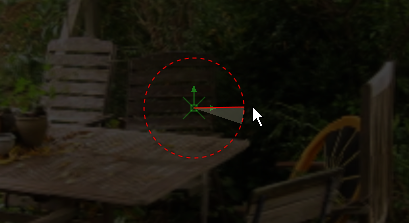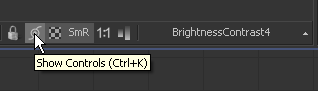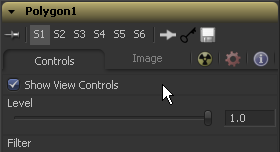Eyeon:Manual/Fusion 6/Display Views/Onscreen Controls
From VFXPedia
[ Main Manual Page ]
- Introduction
- Types of Display Views
- Context Menu
- Displaying an Image
- Position and Layout
- Panning and Scaling the Image
- Previews
- Onscreen Controls
- Toolbars
- A and B Buffers
- Subviews
- View Types
- Choosing Color Channels
- The 3D View
- Quad Display Mode
- Effects Masks
- Guides
- Look Up Tables (LUTS)
- View Options and Preferences
- Status Bar Information
- General Display Options
- Display View Label
Contents |
Onscreen Controls
The display views show Onscreen Controls, or widgets, for manipulating the controls of the currently selected tool. Common widgets include crosshairs, angle indicators, polylines and paint strokes. Each of these controls can be manipulated directly in the display view using the mouse or keyboard.
The display view shows the controls associated with the tools that are selected in the flow, timeline or spline editor. If multiple tools are selected, the controls for all of those tools are shown.
Enabling/Disabling Onscreen Controls
The onscreen controls for a view can be disabled so that they do not interfere with viewing the image.
To disable the onscreen controls, click once on the Show Controls button in the view toolbar or select Show Controls in the Options submenu of the display view context menu. Alternately, use the Ctrl K keyboard shortcut.
Note that some tools like Masks allow to disable their onscreen controls on a per-tool basis to reduce visual cluttering.
Making Fine Adjustments To Controls
Adjusting a control with the mouse often lacks the precision required for fine work. In cases such as this, the keyboard can often be used to make small finite adjustments to the selected control.
The arrow keys can be used to adjust the position of the control along the vertical or horizontal axis by small steps.
Holding the Ctrl key down while using the arrow keys reduces the scale of each step by a factor of ten. Holding Shift down increases the scale of each step by a factor of ten.
| The contents of this page are copyright by eyeon Software. |