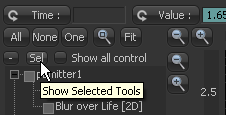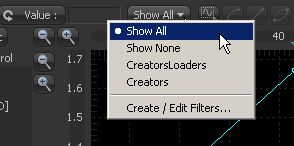Eyeon:Manual/Fusion 6/Interface Overview/Spline Editor/Filtering
From VFXPedia
[ Main Manual Page ]
- Introduction
- Creating and Removing Animation Splines
- Interface Overview
- Context Menus
- Navigating
- Displaying Splines
- Working With Splines
- Working With Keyframes
- Filtering
- Time and Value Editors
- Looping Splines
- Reversing Splines
- Time Stretching
- Shape Box
- Ease In and Out
- Reducing Points
- Guides
- Autosnap
- Importing and Exporting Splines
- Additional Spline Options
- Tool Splines
Contents |
Filtering The Spline Editor
A complex composition can easily contain dozens, if not hundreds, of animation curves. As a composition grows, locating a specific spline can become more difficult. There are two ways to filter the splines shown in the spline editor; display selected tools only or create a filter to show only certain tools.
A filter allows the tools shown in the spline editor and timeline to be limited to specific types and classes of tools. For example, a filter that shows only creator tools and loaders can be created, or one that only shows color corrector and color curves tools can be added.
Filters are applied simultaneously to the spline editor and timeline.
Show Selected Only
Selecting the Sel button above the tree in the spline editor will enable the Selected Tools Only mode. When this mode is active, only splines for the tools that are currently selected in the flow will be visible.
Creating A Filter
To create a filter, open the preferences and select the Global Timeline panel. Click on the New button to create a new filter and name the new filter in the dialog box. In the tree menu, select by catagory or by individual tools using the checkboxes.
Close the preferences to save the new filter.
Access this dialog quickly by choosing the Create/Edit Filters option from the Filter button in the spline toolbar.
- Also see the Timeline Filtering chapter for more information on this.
Applying A Filter
To apply a filter to the spline editor, click on the Filter button to the far right of the spline toolbar and choose the desired filter by name. The filter will be applied to both the spline editor and the timeline.
Removing A Filter
To remove a filter and show all tools in the spline editor again, click on the Filter button again and choose Show All.
| The contents of this page are copyright by eyeon Software. |