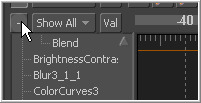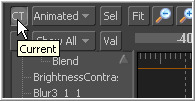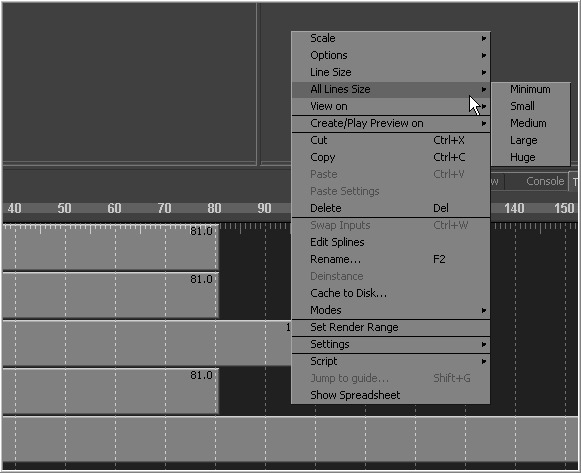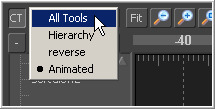Eyeon:Manual/Fusion 6/Timeline Options and Preferences
From VFXPedia
[ Main Manual Page ]
Contents |
Timeline Options
Collapse/Open All
The Collapse/Open All button is located on the far left of the timeline toolbar, in the second row. It will be labelled with a + or a - symbol, depending on the current state of the tool menu.
Clicking this button when the label is a minus (-) sign will collapse the tool menu, closing all open branches. When the label is a plus (+) symbol, all branches of the tree menu will be opened.
Current Time Mode
The Current Time button, labelled CT, is located at the far left of the timeline toolbar in the top row. When this button is enabled, it filters the timeline display so that only the tools that are valid at the current time are displayed.
This mode is extremely useful when working on a complex composite with many elements that appear and disappear.
Display Point Values
The Display Point Values option causes all keyframes in the flow to be displayed as points instead of vertical bars. Select Options>Display Point Values from the context menu to enable or disable this option.
Line Size
The Line Size option controls the height of each timeline bar individually. It is often useful to increase the height of a timeline bar, especially when editing or manipulating complex splines.
To increase or decrease the height of a timeline bar, right-click on the bar in the timeline view and select one of the five options for line size in the submenu that appears. The default line size is small.
All Lines Size
This submenu provides the same choices as the line size menu but it will affect all bars currently visible in the timeline.
Sort Order
The tool tree has several sort modes to determine the order in which the tools are displayed in the tool menu. These sort modes can be toggled by clicking on the button between the CT (current time) and the Fit button at the top left of the tool menu.
All Tools
The default sort order is All Tools. This will display the tools in linear order, scanning the flow from left to right and top to bottom.
Hierarchy
Hierarchy sorting will display tools by starting with the most background element through to the most foreground, following the connections of the tools in the flow.
Reverse
Reverse does the opposite of hierarchy, working backward from the last tool in the flow toward the most background source tool.