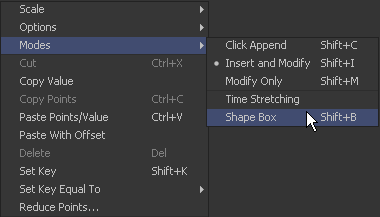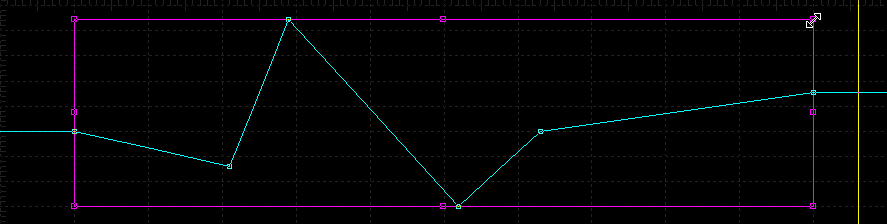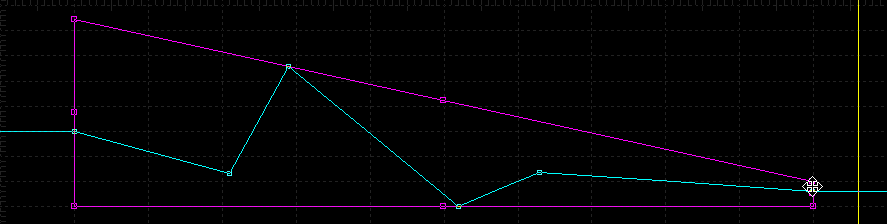Eyeon:Manual/Fusion 6/Interface Overview/Spline Editor/Shape Box
From VFXPedia
[ Main Manual Page ]
- Introduction
- Creating and Removing Animation Splines
- Interface Overview
- Context Menus
- Navigating
- Displaying Splines
- Working With Splines
- Working With Keyframes
- Filtering
- Time and Value Editors
- Looping Splines
- Reversing Splines
- Time Stretching
- Shape Box
- Ease In and Out
- Reducing Points
- Guides
- Autosnap
- Importing and Exporting Splines
- Additional Spline Options
- Tool Splines
Contents |
Shape Box
The Shape Box spline transformation mode is similar to the time stretcher, however, it adjusts the scaling of keyframe values as well as time.
To enable the shape box, select Mode>Shape Box from the context menu or click on the Shape Box button in the toolbar. A purple rectangle will be drawn around any points selected when the mode is enabled. If no points are selected, or to redraw the rectangle, click-drag a new region.
Scale the segments enclosed within the box by click-dragging on the edges of the box. Hold the Ctrl key down while moving a point to scale its complementary (opposite) point equally. Hold the Shift key down while dragging a corner of the shape box to adjust the corner without any constraints.
The Shift-B keyboard shortcut will enable and disable the shape box mode.
| The contents of this page are copyright by eyeon Software. |