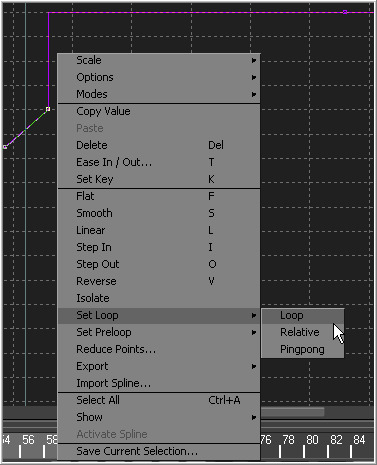Eyeon:Manual/Spline Editor/Looping Splines
From VFXPedia
Contents |
Looping Splines
It is often useful to repeat a given section of an animation, either infinitely or for a specified number of times, such as is required to create a strobing light, or a spinning wheel. Fusion offers a variety of ways to repeat a selected segment.
Set Loop
To repeat or loop a selected spline segment, select the keyframes to be looped. Select Set Loop from the context menu or click on the Set Loop button in the toolbar. The selected section of the spline will be repeated forward in time until the end of the global range, or until another keyframe ends the repeating segment.
Loop
Change the looped segment by modifying one or any of the key points that were originally used to create the loop.
Simply select one of these originating key points, make any modifications to it as are necessary and the looped segment will update.
Relative Loop
The Relative Loop mode repeats the segment as with loop, where each repetition adds upon the last point of the previous loop so that the values increase steadily over time.
Ping-pong
The Ping-pong Loop mode repeats the selected segment, where each successive loop is reversed so that the segment plays through, reverses itself and repeats. Relative looping can be enabled on the selected segments from the context menu or the toolbar.
Set Pre-loop
The Set Pre-loop option contains the same options for looping as the loop option, except that the selected segment is repeated backward in time rather than forward. The preloop option can only be enabled from the context menu. There is no toolbar button for this mode.
Loop `X' Times: Repeating Splines
Repeated splines are like looped splines, except that the selected segment is only repeated a specified number of times and each repetition is a copy rather than an instance. Adjustments to the original segment do not alter the shape of its repetitions.
The repeat modes can only be accessed from the Repeat context menu, which reveals a submenu with all of the looping modes described above. Selecting any of these modes will open a dialog where the number of times the segment is to be copied can be entered.