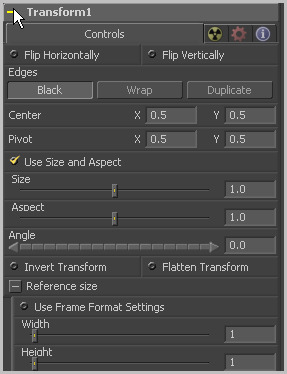Eyeon:Manual/Tool Reference/Transform/Transform
From VFXPedia
|
Transform Tools |
|
Transform |
Contents |
Controls Tab
Toggle this control on to flip the image along the X or Y axis.
Edges determines how the edges of the image will be treated.
- Black
- This causes the edges of the image that are revealed to be black.
- Wrap
- This wraps the edges of the image around the borders of the image. This is useful for seamless images to be panned, creating an endless moving background image.
- Duplicate
- This causes the edges of the image to be duplicated as best as possible, continuing the image beyond its original size.
This sets the position of the image on the screen. The default is 0.5, 0.5, which places the image in the center of the screen. The value shown is always the actual position multiplied by the reference size. See below for a description of the reference size.
This positions the axis of rotation and scaling. The default is 0.5, 0.5, which is the center of the image.
This checkbox determines whether the Transform tool provides independent Size controls for the X and Y scale, or if Size and Aspect controls are used instead.
This modifies the Size, or scale, of the image. Values range from 0 to 5, but any value greater than zero can be entered into the edit box. If the Use Size And Aspect checkbox is selected, this control will scale the image equally along both axis. If the Use Size And Aspect option is off, independent control is provided for X and Y.
This control changes the Aspect Ratio of an image. Setting the value above 1.0 stretches the image along the X axis. Values between 0.0 and 1.0 stretch the image along the Y axis. This control is available only when the Use Size And Aspect checkbox is enabled.
This control rotates the image around the axis. Increasing the Angle rotates the image in a counter-clockwise direction. Decreasing the Angle rotates the image in a clockwise direction.
Select this control to Invert any position, rotation or scaling transformation. This option is useful when connecting the Transform to the position of a tracker for the purpose of re-introducing motion back into a stabilized image.
The Flatten Transform option prevents this tool from concatenating its transformation with adjacent tools. The tool may still concatenate transforms from its input but it will not concatenate its transformation with the tool at its output. See the "Transformations" chapter earlier in this manual for details on concatenated transformation.
The controls under the Reference Size reveal do not directly affect the image. Instead they allow you to control how Fusion represents the position of the Transform tools center.
Normally co-ordinates are represented as values between 0 and 1, where 1 is a distance equal to the full width or height of the image. This allows for resolution independence, because you can change the size of the image without having to change the value of the center.
One disadvantage to this approach is that it complicates making pixel accurate adjustments to an image. To demonstrate, imagine an image that is 100 by 100 pixels in size. To move the center of the image to the right by 5 pixels, we would change the X value of the transform center from 0.5, 0.5 to 0.55, 0.5. We know the change must be 0.05 because 5/100 = 0.05.
The reference size controls allow you to specify the dimensions of the image. This changes the way the control values are displayed, so that the Center shows the actual pixel positions in the X and Y fields of the center control. Extending our example, if you set the Width and Height to 100 each, the center would now be shown as 50, 50, and we would move it 5 pixels toward the right by entering 55, 50.
Internally the Transform tool still stores this value as a number between 0 to 1, and if you were to query the center controls value via scripting, or publish the center control for use by other tools then you would retrieve the original normalized value. The change is only visible in the value shown for transform center in the tool control.
Select this to force the merge to use the compositions current frame format settings to set the Reference Width and Reference Height values.
Set these to the width and height of the image to change the way that Fusion displays the values of the transform tools center control.
| The contents of this page are copyright by eyeon Software. |