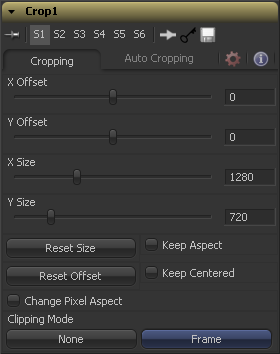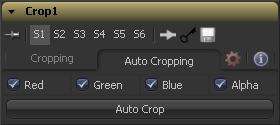Eyeon:Manual/Fusion 6/Crop
From VFXPedia
[ Main Manual Page ]
Contents |
Crop Tab
These controls position the top left corner of the cropping window. Values larger than the actual resolution of the cropped image cause it to disappear off the edges of the output image. Values below 0 will push the input image toward the bottom right of the result. The values of these controls are measured in pixels.
Use this control to set the vertical and horizontal resolution of the image output by the Crop tool. The values of these controls are measured in pixels.
When toggled on, the Crop tool maintains the aspect of the input image.
When toggled on, the Crop tool automatically adjusts the X and Y Offset controls to keep the image centered.
This resets the image dimensions to the Size of the input image.
This resets the X and Y Offsets to their defaults.
Enable this checkbox to reveal a Pixel Aspect control that can be used to change the pixel aspect that the image is considered to have. See the Frame Formats chapter for details on how pixel aspect operates in Fusion.
This option sets the mode used to handle the edges of the image when performing domain of definition rendering. This is profoundly important for tools like Blur which may require samples from portions of the image outside the current domain.
The default option is Frame, which automatically sets the tools domain of definition to use the full frame of the image, effectively ignoring the current domain of definition. This is identical to the way Fusion worked in versions prior to 6.0.
If the upstream DOD is smaller than the frame, the remaining area in the frame will be treated as black/transparent.
Setting this option to Domain will respect the upstream domain of definition when applying the tools effect. This can have adverse clipping effects in situations where the tool employs a large filter.
Setting this option to None will not perform any source image clipping at all. This means that any data required to process the tools effect which would normally be outside the upstream DOD will be treated as black/transparent.
Auto Crop Tab
Select which channels are examined for an Auto Crop. This is useful for auto cropping images with non-solid backgrounds in a specific color channel, (like a blue color gradient). Toggling the channel off causes Auto Crop to ignore it when evaluating the image.
This evaluates the image and attempts to determine the background color. It then crops each side of the image to the first pixel that is not this color.
Tips for Crop (edit)
EyeonTips:Manual/Fusion 6/Crop
| The contents of this page are copyright by eyeon Software. |