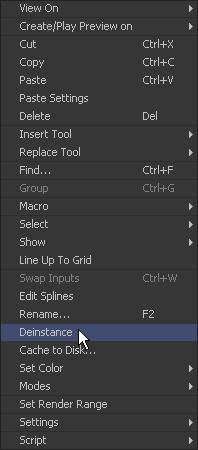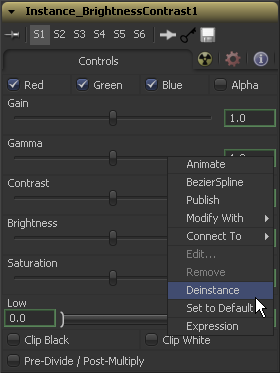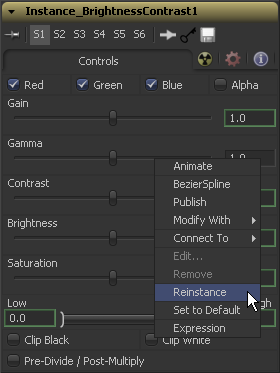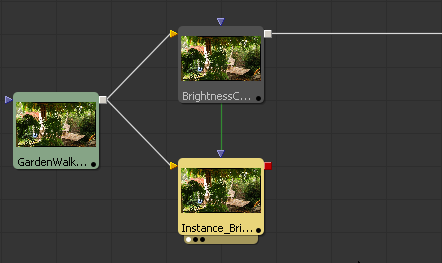Eyeon:Manual/Fusion 6/Interface Overview/Flow Editor/Instancing Tools
From VFXPedia
[ Main Manual Page ]
- Flow Overview
- Viewing, Scaling and Panning the Flow
- Context Menus
- Adding Tools
- Connecting and Disconnecting Tools
- Inserting Tools
- Replacing Tools
- Deleting Tools
- Connection Types
- Moving Tools and Organizing the Flow
- Groups
- Displaying Tile Pictures
- Viewing Tools
- Tooltips and the Status Bar
- Copying and Pasting Tools
- Instancing Tools
- Finding Tools
- Macro Tools
- Flow Options
- Tool Context Menu
- Tool Tile Color Coding and Icons
Contents |
Instancing Tools
Normally, when a tool is pasted into the flow, a copy of that tool is created. Changes made to the copied tool are not made to the pasted tool. There are times when two tools need to have the exact same settings at all times. This can be done by publishing each control on the source and connecting the matching controls on the target tool. This becomes prohibitively complex and time consuming on tools with several hundred controls.
The solution is to link the tools as an Instance. Instanced tools share the same controls; a change to one tool affects all of the tools in the instance.
A control on a tool is visibly instanced when the text edit box to the control's right is surrounded by a yellow border.
Creating An Instance
To create an instance, copy the tool to be used in the clipboard using Ctrl-C or by selecting Copy from the tool's context menu. Right-click in the flow and select Paste Instance from the flow's context menu or use the keyboard shortcut Ctrl-Shift-V.
De-Instancing An Instanced Tool
To remove the instance link from a tool, right-click on the tool and select De-Instance from the context menu. A tool cannot be reinstanced once this has been done (although undo still works).
An instance can also be recreated by copying the source and pasting the instance again.
De-Instancing A Control
Occasionally, only one control in an instanced tool will need to be adjusted without having to de-instance the entire tool. In this case, right-click directly on the control and select De-Instance from the control's context menu. The yellow border around the control's edit box should disappear.
Re-Instancing A Control On An Instanced Tool
Re-instance a de-instanced control by right-clicking on the control and selecting Re-Instance.
Showing Instance Links Between Tools
The composition shows the links between instanced tools as green lines.
This can be disabled until needed, or to reduce clutter in the composition. To disable the instance links, right-click in the flow and select Options>Show Instance Links from the context menu.