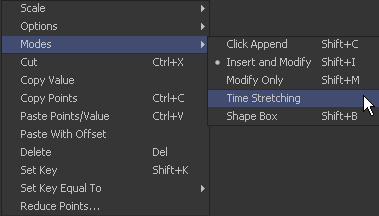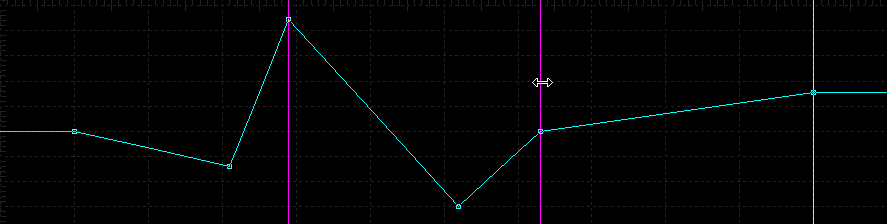Eyeon:Manual/Fusion 6/Interface Overview/Spline Editor/Time Stretching
From VFXPedia
[ Main Manual Page ]
- Introduction
- Creating and Removing Animation Splines
- Interface Overview
- Context Menus
- Navigating
- Displaying Splines
- Working With Splines
- Working With Keyframes
- Filtering
- Time and Value Editors
- Looping Splines
- Reversing Splines
- Time Stretching
- Shape Box
- Ease In and Out
- Reducing Points
- Guides
- Autosnap
- Importing and Exporting Splines
- Additional Spline Options
- Tool Splines
Contents |
Time Stretching
Time Stretching allows for proportionally stretched or squashed selected splines, or segments on that spline. To enable spline stretching, select this option from the mode submenu in the context menu or click on the Time Stretching button in the toolbar.
If more than one keyframe is selected on the spline, the outer keyframes will be surrounded by two vertical purple bars. If no keyframes are selected, click-drag a rectangle to set the boundaries of the bars.
To disable the time stretching mode, click on the toolbar button again or reselect Modes>Time Stretching from the context menu.
Click-drag on the purple vertical bars to stretch or shrink the timing of the spline segments within the bars. Drag these bars back and forth to stretch or squash the spline segment in time.
| The contents of this page are copyright by eyeon Software. |