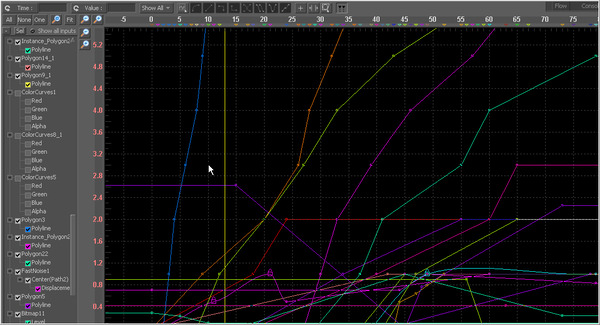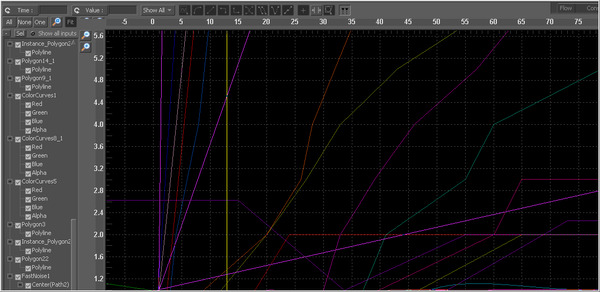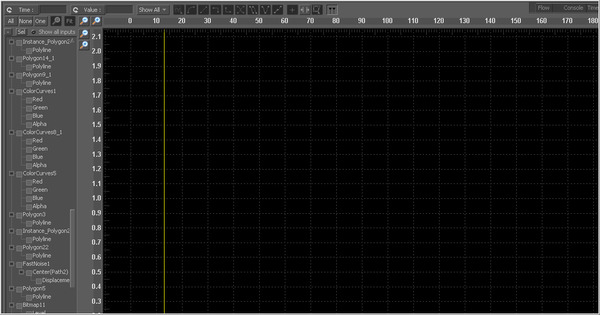Eyeon:Manual/Spline Editor/Displaying Splines
From VFXPedia
Contents |
Displaying Splines For Editing
The menu on the left of the spline editor is a tree menu. The top level of the menu shows the name of any tool in the flow that has an animated control.
The next level, which is revealed by clicking on the + symbol next to the tool's name, shows all of the names of the animated controls in that tool.
Tool Status Checkbox
Beside the name of each spline is a Checkbox that indicates the spline's status. Changing the selection mode of the checkbox will change the status of that spline. There are three selection modes for each checkbox:
Active Viewed Disabled
- Active
- When the checkbox is enabled, that spline is displayed in the graph view and is Active. This spline can then be edited.
- Viewed
- When the checkbox is enabled but the check is grey, the spline is visible in the graph view and is read-only. It cannot be edited.
- Disabled
- When the checkbox is cleared, the spline is not visible in the graph view and cannot be edited.
Clicking directly on the checkbox will toggle it between these three states. Changing the state of the checkbox at this level will set the mode for all splines attached to that tool.
Selection States
There are three Selection States that determine how the tree behaves when a checkbox or label is selected to activate a spline. These buttons are located in the spline toolbar, just above the tree. They are labeled All, None and One.
- All
- Clicking on this button activates all splines for editing.
- None
- All spline checkboxes will be set to grey, or viewed mode, on the first click of this button. On the second click, all checkboxes will be cleared.
- One
- This option is a toggle. When the One button is selected, only one spline in the tree is active and visible at a time. Clicking on any spline's checkbox will set it to active and all other splines will be cleared.
Labels
Clicking directly on the name label for a spline in the spline tree will activate that spline for display and editing, while disabling any other splines that are currently active.