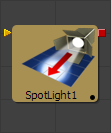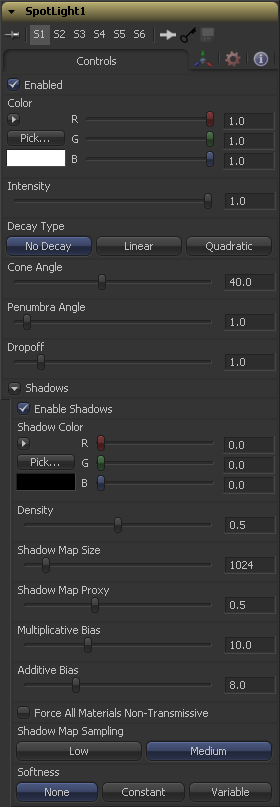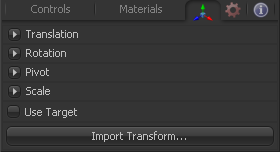Eyeon:Manual/Fusion 6/Spot Light
From VFXPedia
[ Main Manual Page ]
- Ambient Light
- Directional Light
- Point Light
- Spot Light
A Spotlight is a light that comes from a specific point and that has a clearly defined cone, with falloff of the light to the edges. Experienced stage and theatre lighting technicians will recognize the spotlight as being very similar to standard luminaires that are used in live productions. This is the only type of light currently capable of casting shadows.
External Inputs
- SpotLight.SceneInput
- [ orange, optional ] This input expects 3D scene. If a scene is provided the transform controls in this tool will apply to the entire scene provided.
Controls
This tab contains all parameters for the tool
When this checkbox is selected the spotlight light affects the scene. Clear the checkbox to turn off the light.
Use this standard color control to set the color of the light.
Use this slider to set the intensity of the spotlight.
A spotlight defaults to No Falloff, meaning that its light has equal intensity on geometry regardless of the distance from the light to the geometry. To cause the intensity to falloff with distance, set the Decay type either to Linear, or Quadratic modes.
The Cone angle of the light refers to the width of the cone where the light emits its full intensity. The larger the angle the wider the cone angle, up to a limit of 90 degrees.
The penumbra angle determines the area beyond the cone angle where the light's intensity falls off towards 0. A larger penumbra angle defines a larger falloff, while a value of 0 generates a hard edged light.
The dropoff controls how quickly the penumbra angle falls off from full intensity to 0.
Shadows
This section provides several controls used to define the shadowmap used when this spotlight creates shadows. See the Lights and Shadows chapter for details.
The Enable Shadows checkbox should be selected if the light is to produce shadows. This defaults to selected.
Use this standard Color control to set the color of the shadow. This defaults to black (0, 0, 0).
The shadow Density determines how opaque the shadow will be. A density of 1.0 will produce a completely transparent shadow, whereas lower values make the shadow transparent.
The Shadow Map Size control determines the size of the bitmap used to create the shadow map. Larger values will produce more detailed shadow maps at the expense of memory and performance.
Shadow Map Proxy determines the size of the shadow map used for when the Proxy or Auto Proxy modes are enabled. A value of 0.5 would produce a shadow map at half the resolution defined in the Shadow Map Size.
Shadows are essentially textures applied to objects in the scene so there will occasionally be z-fighting, where the portions of the object that should be recieving the shadows render over top of the shadow instead. Biasing works by adding a small depth offset to move the shadow away from the surface it is shadowing, eliminating the z-fighting. Too little bias and the objects can self-shadow themselves. Too much bias and the shadow can become separated from the surface. Make adjustments to the Multiplicative Bias first, then fine tune the result using the Additive Bias control.
See the Multiplicative And Additive Bias section of the 3D chapter for examples and more information.
Normally, a RGBAZ shadowmap is used when rendering shadows. By enabling this option you are forcing the renderer to use a Z only shadowmap. This can result in significantly faster shadow rendering while using a fifth as much memory. The disadvantage is that you can no longer cast 'stained-glass' like shadows.
Sets the quality for sampling of the shadow map (WIP-note: Ask STephen)
Soft edges in shadows are produced by filtering the shadowmap when it is sampled. Fusion has three separate filtering methods available when rendering shadows which produce different effects.
- None
- Shadows will have a hard edge. No filtering of the shadowmap is done at all. The advantage of this method is that you only have to sample one pixel in the shadowmap so it is fast.
- Constant
- Shadows edges will have a constant softness. A filter with a constant width is used when sampling the shadowmap. The size of the filter is controlled by adjusting the Constant Softness slider. Note that the larger you make the filter, the longer that it will take to render the shadows.
- Variable
- The softness of shadow edges will grow the further away the shadow receiver is from the shadow caster. The variable softness is achieved by changing the size of the filter based on the distance between the receiver and caster. When this option is selected, the Softness Falloff, Min Softness and Max Softness sliders appear.
If the Softness is set to constant, then this slider will appear. It can be used to set the overall softness of the shadow.
The Softness Falloff slider appears when the Softness is set to variable. This slider controls how fast the softness of shadow edges grows with distance. To be more precise, it controls how fast the shadowmap filter size grows based upon the distance between shadow caster and receiver. Its affect is mediated by the values of the min and max softness sliders.
The Min Softness slider appears when the Softness is set to variable. This slider controls the Minimum Softness of the shadow. The closer the shadow is to the object casting the shadow, the sharper it will be up to the limit set by this slider.
The Max Softness slider appears when the Softness is set to variable. This slider controls the Maximum Softness of the shadow. The further the shadow is from the object casting the shadow, the softer it will be up to the limit set by this slider.
Transform Tab
The options which appear in this tab determine the position of the geometry created by this tool. Since these controls are identical on all tools that generate geometry, these controls are fully described in the Common 3D Controls section of this documentation.
Tips for Spot Light (edit)
| The contents of this page are copyright by eyeon Software. |