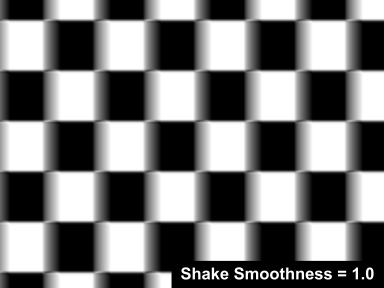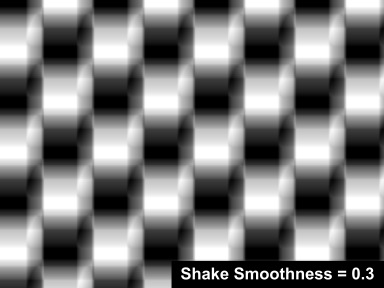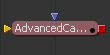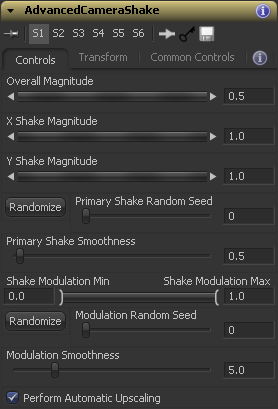Settings and Macros/AdvancedCameraShake Description
From VFXPedia
[ Main Manual Page ]
- Other macro tools in this category:
- [AdvancedCameraShake]
| AdvancedCameraShake_v05-2 | Download |
Creates a camera shake effect based on two shake oscillations with different frequencies multiplied one by another. This makes the motion more organic and controllable.
You can add even more complicity, assigning extra Shake modifier to the Transform \ Center parameter or to the Transform \ Angle and Scale.
Also, AdvancedCameraShake has all the functionality of the Transform tool. So, for example, you can zoom in a little bit and animate the Center by hand to avoid black edges.
Node Inputs
Controls Tab
- Overall Magnitude
- The overall shaking power (amplitude)
- X Shake Magnitude
- Controls the horizontal shake amplitude.
- Y Shake Magnitude
- Controls the vertical shake amplitude.
- Primary Shake Random Seed
- Alters the order of randomly generated numbers for the primary shaking oscillation.
- Primary Shake Smoothness
- Sets in what time span the movement changes the direction. The higher the smoothness the lower the frequency.
- Shake Modulation
- Defines the range of the secondary oscillation values. The greater the range the more the modulation influence. It acts as another amplitude multiplier. If you set both Min and Max to 1, it will have no effect.
- Modulation Random Seed
- Alters the order of randomly generated numbers for the secondary oscillation.
- Modulation Smoothness
- Sets in what time span the modulation changes direction (increasing/decreasing). The higher the smoothness the lower the frequency. For more natural motion keep Modulation Smoothness greater than Primary Shake Smoothness.
- Perform Automatic Upscaling
- Upscales the image to eliminate black edges around the frame borders. You may want to switch it off if the shake magnitude and modulation maximum are animated and change rather quickly in time to avoid too obvious changes in framing. The checkbox should be also switched off if the image is cropped afterwards, so that the black edges aren't visible anyway.
Download AdvancedCameraShake_v05-2
Development History and Discussion on PigsFly
To install the macro, place the downloaded AdvancedCameraShake_v05-2.setting file to your Fusion:\Macros folder.
Then you can insert it to the Flow either choosing from the main menu: Tools>Macro or by pressing Ctrl+Space and typing the tool name.
www.compositing.ru