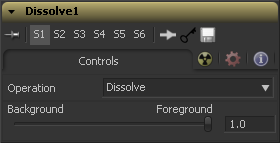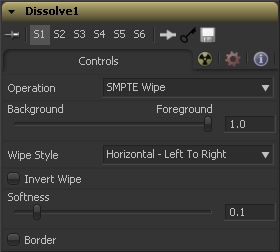Eyeon:Manual/Fusion 6/Dissolve
From VFXPedia
[ Main Manual Page ]
- Dissolve
- Merge
The Dissolve Tool is used to mix two images together, providing a gradual transition between two clips. A slider controls the amount of mix between the foreground and background layers. Dissolves are commonly used to transition between one clip and another and are a very common effect in editing. The Gradient Wipe setting allows arbitrary animated dissolve patterns based on the luminance of a third input use this with geometric shapes, fire, water ripples, rain, Perlin noise, particle systems or a video clip of your choice to get a variety of unique and creative transitions. Soft-edged effect masks may also be used to add to the possible effects.
One useful attribute of the Dissolve tool is that, unlike all other tools in Fusion, it does not require a valid Background at all times, but will output either Background or Foreground as appropriate. This allows you to use it as an easy automatic "switcher" tool. You may connect clips to both Background and Foreground, use the Background/Foreground control to determine "priority" of which is output, and if one clip terminates early, the other is automatically output instead. Animating the Background/Foreground control allows manual switching.
The tool tile provides three image inputs Foreground, Background and Gradient Map. The Gradient Map input is required only when Gradient Wipe is selected. The Dissolve tool works best when both foreground and background inputs are images with the same resolution. If input images of different sizes are mixed together, the output size will be large enough to cover both images. If full Foreground or Background is selected, that image is output untouched, at its native size. Animating the Foreground/Background slider in this case may cause undesirable resolution changes.
For example, attempt to dissolve between a NTSC image (background) and a PAL image (foreground) and the output of the Dissolve tool will be NTSC when the slider is set to full background. It will suddenly jump to PAL when set to full foreground. Mix between FG and BG and the resolution of the output image will be the largest dimension from each image in this case the output will be 720 x 576 (PAL sized).
It is recommended to ensure all inputs of the Dissolve tool are the same resolution and pixel aspect.
Controls
The Operation drop-down menu contains one of seven different methods for mixing the foreground and background inputs. The two images are mixed together using the value of the Background/Foreground slider to determine the percentage each image contributes.
- The standard Dissolve mode is the equivalent of a cross dissolve, one clip fades out as another clip fades in.
- Similar in look to a standard film dissolve, an additive dissolve adds the second clip and then fades out the first one.
- The Erode method transitions between the two images by growing the darkest areas of the background image to reveal the foreground image. The effect appears similar to a film strip burning out.
- A randomly generated dot pattern is used to perform the mix of the images.
- A moving random dot pattern is used to perform the mix of the images.
- The dissolve is controlled by the luminance values of the image in the Gradient Map input. The edges of this dissolve can be softened. The density and the color of the border can be adjusted independently.
- The SMPTE Wipe is similar to the basic effect wipes found on many video effects switchers. There is a horizontal wipe and a vertical wipe provided. The wipes can have soft edges and borders added. The density and the color of the border can be adjusted independently.
This control determines whether the output is the background image, the foreground image, or a mix between the two. The type of mix is determined by the Operation control. If one of the input images is not currently available, the other one will be output regardless of the setting of this slider.
Gradient / SMPTE Wipe controls
The following controls appear only when Gradient Wipe or SMPTE Wipe are selected.
(SMPTE Wipe only) The drop down list allows the selection of two wipe styles: Horizontal - Left to Right and Vertical - Top To Bottom. The directions of the wipes can be reversed by using the Invert Wipe checkbox.
(SMPTE Wipe only) When checked, the direction of the wipe will be reversed.
Use this control to soften the edge of the transition.
Select the Border to enable coloring of the transitions edge and to reveal the associated controls. The effect is to create a border around the transition edge.
The Border Softness slider controls the width and density of the border. Higher values will create a denser border and lower values will create a thinner one.
Use Border Color to select the color used in the border.
Tips for Dissolve (edit)
| The contents of this page are copyright by eyeon Software. |