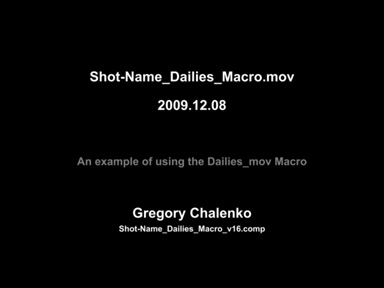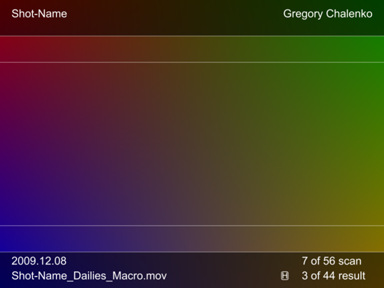Settings and Macros/Dailies mov Description
From VFXPedia
Dailies mov Description
[ Main Manual Page ]
{{F6-MacroRef_{{{ToolType}}}_TOC}}
| Dailies_mov_v16-1 | Download |
Converts 2K or other hi-res format compositing to PAL (or NTSC and others) for reviewing purposes, applies letterbox with additional info and adds zero-frame (slate).
- Zero-frame (Slate) displays the quicktime name from the Saver_mov, current date, notes, the artist name and the composition name.
- The name of the shot in the upper left corner is taken from the name of the composition (beginning of the file name before the first underscore _)
- The name of the output quicktime (avi, jpg etc.) is displayed in the left bottom corner. It's taken from the Saver_mov node. The name of the saver matters!
- Scan duration in the bottom right corner is calculated automatically presuming the scan is in Loader1.
- Result duration is set according to the render range presuming the output video begins with a slate.
Node Inputs
- Input
- Feed the result of your composition there.
Controls Tab
- Letterbox Darkening
- Intensity of the letterbox darkening
- White Stripes Blend
- Secondary letterbox contours opacity
- White Stripes Thickness
- Secondary letterbox lines thickness
- Scan Time
- Frame numbering according to scan. If you use TimeStretcher in the composition, connect Scan Time to its Source Time parameter
- Result Numbering Offset
- Shifts the result numbering which is set by default according to the timeline.
- This Frame is Handle
- Affects the indicator that shows that a frame is outside the cut
- Switch to Slate (Zero-Frame)
- Switches to the zero-frame info. Animate the checkbox so that it is turned on at the info-frame and turned off afterwards.
- Slate Notes
- Short notes for the slate
- Facility Name
- Your name or name of your work group
- Output Width
- Width of the output picture
- Output Height
- Height of the output picture
- Pixel Aspect X
- Pixel aspect of the output (horizontal component)
- Pixel Aspect Y
- Pixel aspect of the output (vertical component)
- Letterbox Aspect
- Picture aspect of the main letterbox
- Inner Letterbox Aspect
- Picture aspect of the secondary letterbox
Shot-Name_Dailies_Macro_v16_Example.comp - an example of using the Dailies_mov macro
Development History and Discussion on PigsFly
To install the macro, place the downloaded Dailies_mov_v16-1.setting file to your Fusion:\Macros folder.
Then you can insert it to the Flow either choosing from the main menu: Tools>Macro or by pressing Ctrl+Space and typing the tool name.
www.compositing.ru