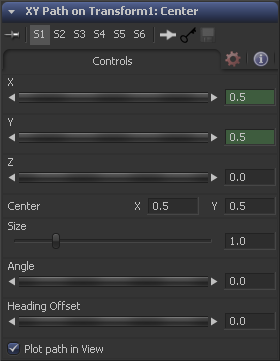Eyeon:Manual/Fusion 6/XY Path
From VFXPedia
[ Main Manual Page ]
- [B-Spline]
- [BezierSpline]
- [Calculation]
- [Character Level Styling]
- [Circle]
- [CloneMultistroke]
- [CompName]
- [Coordinate Transform 3D]
- [CopyEllipse]
- [CopyPolyLine]
- [CopyRectangle]
- [Cubic Spline]
- [Expression]
- [Fill]
- [Follower]
- [From Image]
- [GradientColorModifier]
- [MIDI Extractor]
- [Multistroke]
- [Natural Cubic Spline]
- [Offset]
- [PaintGroup]
- [Path]
- [Perturb]
- [PolylineStroke]
- [Probe]
- [Publish]
- [Rectangle]
- [Shake]
- [Stroke]
- [TextScramble]
- [TextTimer]
- [TimeCode]
- [Track]
- [Vector]
- [XY Path]
Contents |
Controls Tab
These reflect the position of the animated control.
The actual center of the path. This can be modified and animated as well to move the entire path around.
The Size of the path. Again this allows for later modification of the animation.
The Angle of the path. Again this allows for later modification of the animation.
If other controls like e.g. a mask's Angle is connected to the path's heading, this control allows for adding or aubtracting from the calculated angle.
Toggles if or if not the actual path is displayed in the views.
Switching Default Paths Change the Default Path type used when animating a coordinate control to XY path (if this is the preferred type of animation). Open the Global preferences and look under the default's tab for the drop-down list in the default animate section labelled Point With. Change this from the current value to XY Path. The next time Animate is selected from a coordinate control's context menu, an XY path will be used instead of a displacement path.
Tips for XY Path (edit)
Although the keys of XYpath doesn't have handles you can modify their tension and rotation interactively in the view with the regular polyline hotkeys.
To name a few useful one:
- w modifies the tension (on multiple selections too)
- s scales the keys (or the tension on an individual key)
- t rotates the keys
And finally the Shape box works as well. --Ata 20:26, 7 July 2009 (EDT)
| The contents of this page are copyright by eyeon Software. |