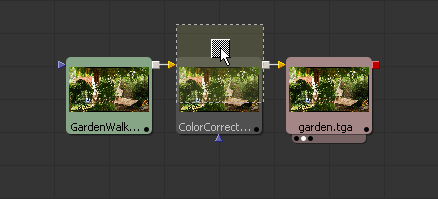Eyeon:Manual/Fusion 6/Interface Overview/Flow Editor/Replacing Tools
From VFXPedia
Replacing Tools
[ Main Manual Page ]
- Flow Overview
- Viewing, Scaling and Panning the Flow
- Context Menus
- Adding Tools
- Connecting and Disconnecting Tools
- Inserting Tools
- Replacing Tools
- Deleting Tools
- Connection Types
- Moving Tools and Organizing the Flow
- Groups
- Displaying Tile Pictures
- Viewing Tools
- Tooltips and the Status Bar
- Copying and Pasting Tools
- Instancing Tools
- Finding Tools
- Macro Tools
- Flow Options
- Tool Context Menu
- Tool Tile Color Coding and Icons
Contents |
Replacing Tools
To replace a tool, drag the new tool onto the flow from the bins or toolbar and place the mouse pointer directly over the tool to be replaced. When the mouse button is let go, a confirmation dialog will appear asking if the existing tool is to be replaced with the new tool.
An extremely powerful feature is the fact that if the new tool has settings that are identical to those in the original tool, these settings will be copied to the new tool. For example, replacing a transform tool with a merge will copy the existing center, angle values from the transform to the merge.